In the event that a student doesn’t manage to submit their quiz after the time limit runs out, you can enter the quiz and submit it for them.
Locate the quiz(zes) still in progress:
- Go to Assessments > Quizzes
- Click the dropdown menu next to the quiz and select “Grade”
- Click Show Search Options next to the Search box to reveal the Restrict To dropdown menu
- From the Restrict To dropdown menu, choose “Users with Attempts in Progress”
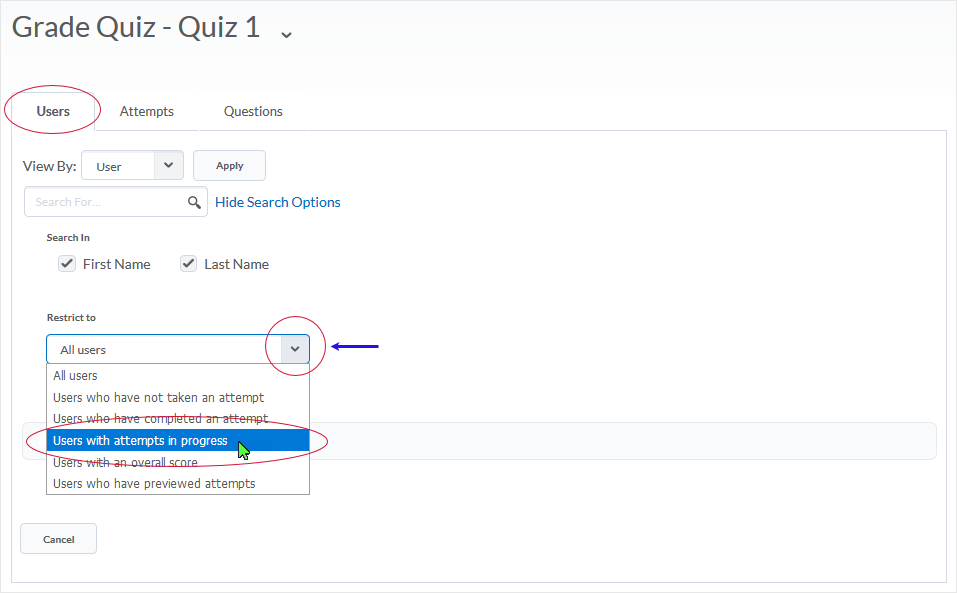
- Click the magnifying glass in the Search box to apply the filter
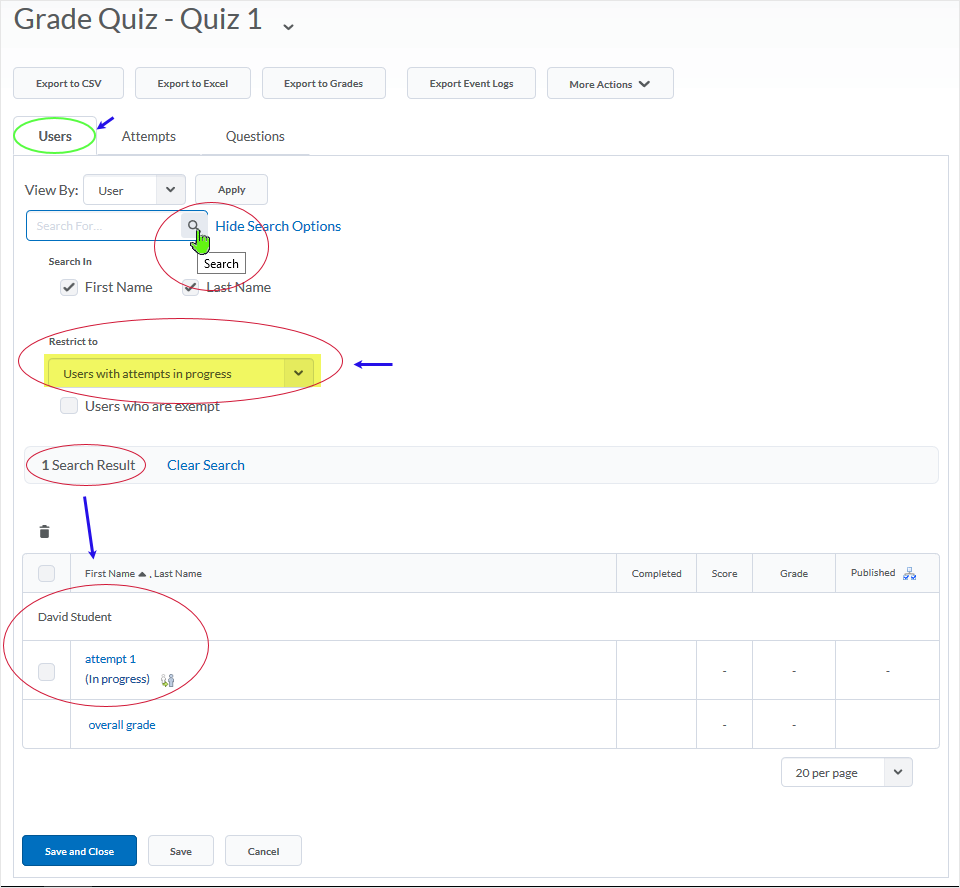
- Find the correct attempt in the search results below
Submit the quiz:
- Click the “Enter Quiz as User” icon to the right of the ‘(In progress)” statement, and follow the prompts to enter the quiz as the student
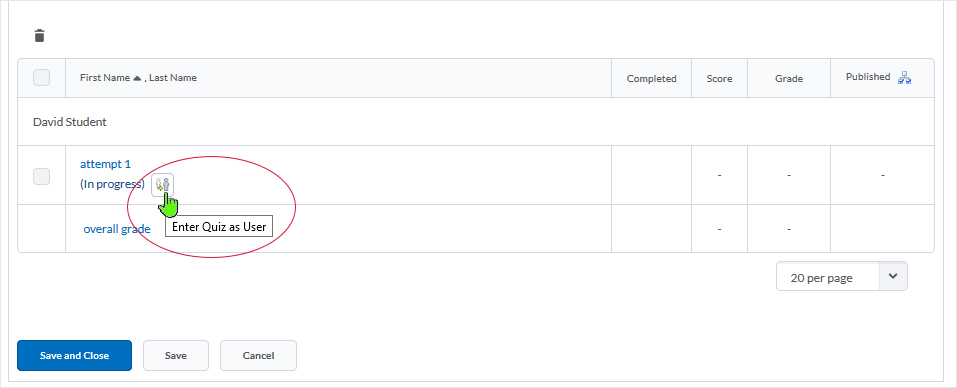
- A pop-up will appear, asking you to confirm; select “Yes” to enter the quiz as the student
- Click the “Submit Quiz” button located at the bottom of the screen, and follow the prompts to complete submitting the quiz
- On the “Quiz Submission Confirmation” page, select “Submit Quiz” (again) to submit the quiz

