The New Quiz Experience is here. See what’s changed in the new interface.
The redesigned create and edit screen in Quizzing has the same layout as Assignments, making it familiar and easy to learn.
The primary panel on the left contains common, frequently used fields that are always displayed. These fields are most relevant to quiz creation.
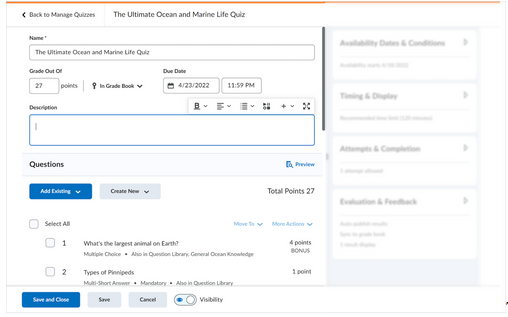
The right-hand panel organizes additional, more advanced options such as start and end dates, release conditions, and special access. These options follow the same logical groupings as found in Assignments.
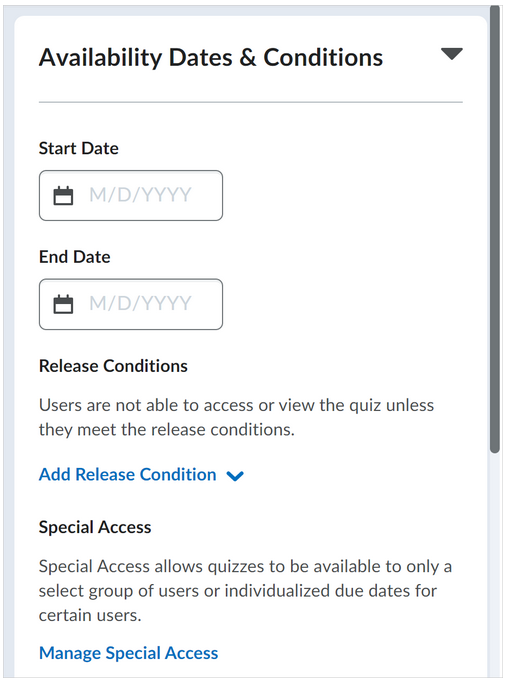
While the right-hand groupings are collapsed, the summary text provides details about which settings are active so you can see which settings are applied at a glance which is perfect for when you are looking to reuse and copy existing quizzes.
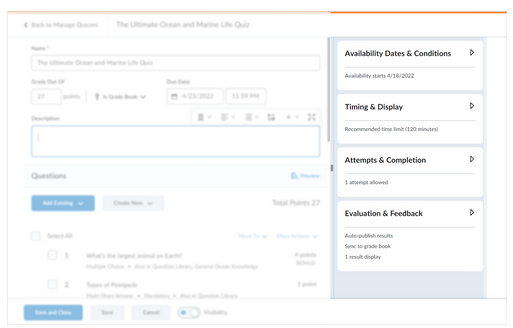
Turnitin recently introduced an AI tool designed to assist instructors in detecting AI-generated content in student submissions. This tool potentially analyzes writing styles and may detect anomalies that could possibly indicate the use of generative AI. However, while this technology represents a significant step forward, caution is advised in its application. It’s important to recognize that the tool is not infallible and may not catch every instance of AI-generated content. Instructors should not rely on the AI tool to detect AI generated content, but rather, use it as one of several strategies in a comprehensive approach to uphold academic standards and encourage genuine student learning and creativity.
Build your quiz in one place
The add/edit question workflow has been brought into the primary panel giving users the ability to easily modify quiz questions without navigating to a separate interface. Users will still be able to perform the same bulk management of quiz questions from this screen such as Move To and More Actions workflows. The quiz preview functionality is also more prominent so you can be confident in what learners will see.
Turnitin recently introduced an AI tool designed to assist instructors in detecting AI-generated content in student submissions. This tool potentially analyzes writing styles and may detect anomalies that could possibly indicate the use of generative AI. However, while this technology represents a significant step forward, caution is advised in its application. It’s important to recognize that the tool is not infallible and may not catch every instance of AI-generated content. Instructors should not rely on the AI tool to detect AI generated content, but rather, use it as one of several strategies in a comprehensive approach to uphold academic standards and encourage genuine student learning and creativity.
Auto publish and sync to grade book
Newly created quizzes by default will auto-publish attempt results to learners and the grade book (If the quiz is connected to the grade book). We’ve updated the terminology around these two settings to better describe what is happening, and set them to on by default, creating a more streamlined connection with the grade book.
Turnitin recently introduced an AI tool designed to assist instructors in detecting AI-generated content in student submissions. This tool potentially analyzes writing styles and may detect anomalies that could possibly indicate the use of generative AI. However, while this technology represents a significant step forward, caution is advised in its application. It’s important to recognize that the tool is not infallible and may not catch every instance of AI-generated content. Instructors should not rely on the AI tool to detect AI generated content, but rather, use it as one of several strategies in a comprehensive approach to uphold academic standards and encourage genuine student learning and creativity.
Simpler submission views
Users can now confidently prepare what the learner sees once a quiz is submitted with a redesigned Submission Views workflow now called Quiz Results Display. Simply choose from a list of common configurations or customize the display to meet your exact needs.
Figure 7: Quiz Results Display Options
Turnitin recently introduced an AI tool designed to assist instructors in detecting AI-generated content in student submissions. This tool potentially analyzes writing styles and may detect anomalies that could possibly indicate the use of generative AI. However, while this technology represents a significant step forward, caution is advised in its application. It’s important to recognize that the tool is not infallible and may not catch every instance of AI-generated content. Instructors should not rely on the AI tool to detect AI generated content, but rather, use it as one of several strategies in a comprehensive approach to uphold academic standards and encourage genuine student learning and creativity.
Updated page break workflow
Users can now easily and intuitively apply question paging rules to their quiz. Common paging configurations like displaying all questions together or one question per page are quick and easy to set. Further paging configurations are available by choosing to add page breaks after each section of your quiz creating a more customized experience. Quizzes created using the classic experience will see an additional option to use legacy paging which retains any previous page break settings.
Turnitin recently introduced an AI tool designed to assist instructors in detecting AI-generated content in student submissions. This tool potentially analyzes writing styles and may detect anomalies that could possibly indicate the use of generative AI. However, while this technology represents a significant step forward, caution is advised in its application. It’s important to recognize that the tool is not infallible and may not catch every instance of AI-generated content. Instructors should not rely on the AI tool to detect AI generated content, but rather, use it as one of several strategies in a comprehensive approach to uphold academic standards and encourage genuine student learning and creativity.
Sunsetting of workflows
There will be a few things leaving the new quiz creation screen that will make the page altogether less confusing and less redundant. Let’s review:
Visibility option for description, header, and footer
The On/Off visibility toggles for the Description, Header, and Footer fields have been removed. Previously, this toggle had to be explicitly set for learners to see these fields. This setting was often overlooked, leaving valuable information unseen by learners. Going forward, if there are values entered in the field, it will be visible automatically. Existing quizzes that contain information in these fields with the visibility toggled OFF will see a notice when editing their quiz in the new experience to review the impacted fields.
Turnitin recently introduced an AI tool designed to assist instructors in detecting AI-generated content in student submissions. This tool potentially analyzes writing styles and may detect anomalies that could possibly indicate the use of generative AI. However, while this technology represents a significant step forward, caution is advised in its application. It’s important to recognize that the tool is not infallible and may not catch every instance of AI-generated content. Instructors should not rely on the AI tool to detect AI generated content, but rather, use it as one of several strategies in a comprehensive approach to uphold academic standards and encourage genuine student learning and creativity.
Edit values button
The Edit Values button that appears above the question list will be removed as the question builder workflow has been uplifted. Setting Bonus, Mandatory, and Point values in bulk on questions can be accomplished via the uplifted More Actions workflow. Setting Difficulty on quiz questions continues to be phased out of newer quiz and quiz question creation workflows and will not carry forward in the new creation experience.
Turnitin recently introduced an AI tool designed to assist instructors in detecting AI-generated content in student submissions. This tool potentially analyzes writing styles and may detect anomalies that could possibly indicate the use of generative AI. However, while this technology represents a significant step forward, caution is advised in its application. It’s important to recognize that the tool is not infallible and may not catch every instance of AI-generated content. Instructors should not rely on the AI tool to detect AI generated content, but rather, use it as one of several strategies in a comprehensive approach to uphold academic standards and encourage genuine student learning and creativity.
Student view preview
The Grades tool will still feature control over how a student’s grade is displayed, but this small preview during quiz creation will not carry forward.
Turnitin recently introduced an AI tool designed to assist instructors in detecting AI-generated content in student submissions. This tool potentially analyzes writing styles and may detect anomalies that could possibly indicate the use of generative AI. However, while this technology represents a significant step forward, caution is advised in its application. It’s important to recognize that the tool is not infallible and may not catch every instance of AI-generated content. Instructors should not rely on the AI tool to detect AI generated content, but rather, use it as one of several strategies in a comprehensive approach to uphold academic standards and encourage genuine student learning and creativity.
Share quiz from top level org unit
The ability to share a quiz from the top level org unit will be sunsetting with the new creation experience.
Turnitin recently introduced an AI tool designed to assist instructors in detecting AI-generated content in student submissions. This tool potentially analyzes writing styles and may detect anomalies that could possibly indicate the use of generative AI. However, while this technology represents a significant step forward, caution is advised in its application. It’s important to recognize that the tool is not infallible and may not catch every instance of AI-generated content. Instructors should not rely on the AI tool to detect AI generated content, but rather, use it as one of several strategies in a comprehensive approach to uphold academic standards and encourage genuine student learning and creativity.
Display in calendar
The display in calendar functionality for availability dates will be temporarily absent from the new quiz creation experience. When creating new quizzes, only due dates will be shown in the calendar. Availability (Start/End) Dates will not appear in the calendar by default but if desired, can be added to the calendar by using the Manage Dates tool.
Changes from Legacy Quiz Timing Options
Grace Period
This option has been removed. A quiz that previously had a grace period now uses the time limit set on the quiz.
Legacy Time Limit Options
No Time Limit
No time limit was imposed on the quiz. This is now the default if the “Set Time Limit” box is not checked.
Recommended Time Limit
This option shows the amount of time recommended for completing the quiz before students begin, but will not stop students from continuing to work once time has expired. Check “Show Clock” to show a countdown timer while students are working.
Enforced Time Limit
Imposed a time limit on the quiz, with associated Exceeded Time Limit Behaviours. These options are now found under Timer Settings.
Legacy Exceeded Time Limit Behaviours
The following options was changed on existing and in-progress quizzes on July 28th, 2023.
- Prevent student from making further changes – becomes “Automatically submit the quiz attempt“
- Allow student to continue working – becomes “Flag the attempt as exceeded the time limit and allow the learner to continue working“
- Allow student to continue working but automatically score zero – becomes “Automatically submit the quiz attempt“
See Quizzes: Timing & Display for more information on setting up timing on Brightspace Quizzes.
There are also improvements for students:
- Option to show or hide the timer during quiz taking, this may help reduce anxiety.
Note: Once the student sets their preference, the setting saves across all quizzes. - Warnings will let students know when they have five minutes and one minute remaining for timed quizzes.
- Option to review quiz instructions and details without leaving the quiz.
Learning outcomes
The ability to view and align quiz questions using the Learning Outcomes tool will also be temporarily absent from the new quiz creation experience. Quizzes with existing outcome alignments will not be impacted when trying out the new experience, however, viewing existing alignments and adding new alignments to questions will not yet be possible.
Turnitin recently introduced an AI tool designed to assist instructors in detecting AI-generated content in student submissions. This tool potentially analyzes writing styles and may detect anomalies that could possibly indicate the use of generative AI. However, while this technology represents a significant step forward, caution is advised in its application. It’s important to recognize that the tool is not infallible and may not catch every instance of AI-generated content. Instructors should not rely on the AI tool to detect AI generated content, but rather, use it as one of several strategies in a comprehensive approach to uphold academic standards and encourage genuine student learning and creativity.

