Note: This method only works if the quiz has not already been submitted.
If you need to add time to a quiz in progress, you must use Special Access and tell the students to refresh their browsers for the new time settings to take effect. You cannot use the main Start/End settings to edit a quiz when there are active student attempts: editing the quiz will not make any modifications to the existing attempts or to attempts in progress.
Here are the steps to adding time to a quiz in progress:
- Navigate to the Quiz and click on the name of the Quiz.
- Select the Availability Dates & Conditions tab.
- Under “Special Access” select Manage Special Access
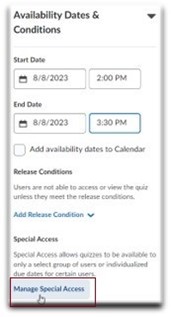
- Ensure the “Allow selected users special access to this quiz” button is selected.
- Select Add Users to Special Access.
- The Availability should be the same as you set originally.
- Check the box for “Override time limit” and enter the new number in the “minutes” field. (A)
- Check all of the students’ names.(B)
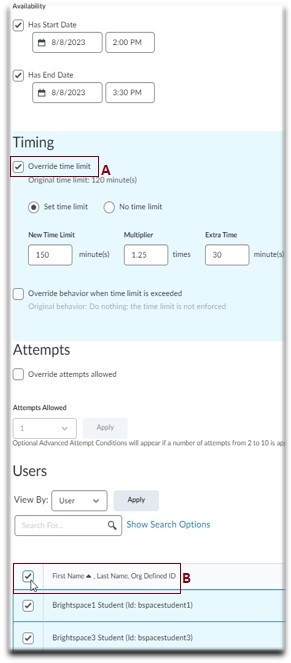
- Select Save.
- Select Save and Close.
- Tell your students that they must refresh their browsers for the time change to take effect. You can find the refresh icon
 next to the address bar of the browser.
next to the address bar of the browser.

