From the main Manage Quizzes page, at a glance you can see categories of quizzes, their availability, and important settings or associations (e.g. special access granted, grade item association, and password protection).
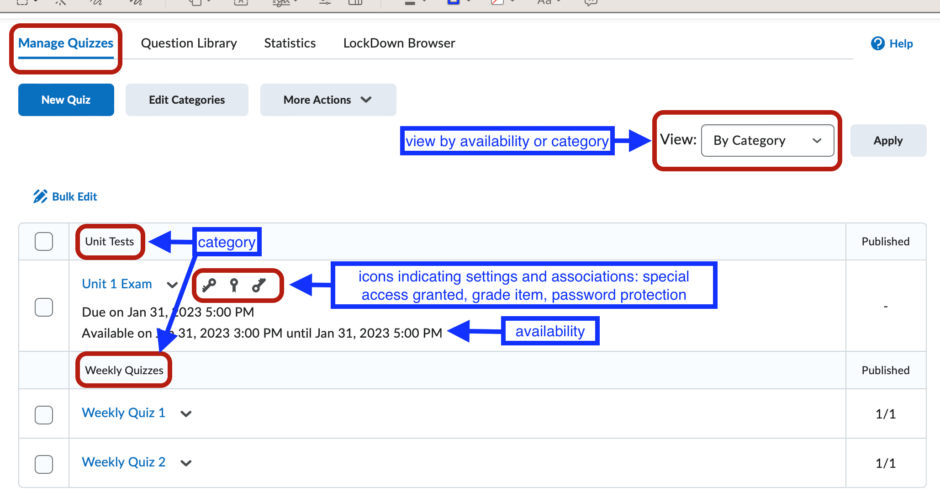
In Manage Quizzes you can also:
- copy quizzes
- delete/restore quizzes
- hide/unhide quizzes
- preview quizzes
- grade quiz attempts
- manage quiz exemptions
- access quiz reports and statistics
- view attempt logs
- import quizzes from or publish to a LOR (learning object repository)
- create and assign quizzes to categories
- reorder quizzes in the lists
- bulk edit number of quiz attempts (although to access the advanced attempt settings you need to be in the settings for an individual quiz)
Bulk Edit (Includes Categories)
Renaming, categorizing, hiding/revealing, and changing the number of attempts can be done via Bulk Edit.
- Select which quizzes you want to bulk edit by clicking the boxes beside them in the Manage Quizzes list and then hit the Bulk Edit button on the top left of the quiz list. Click the box right below the Bulk Edit button to select all quizzes.
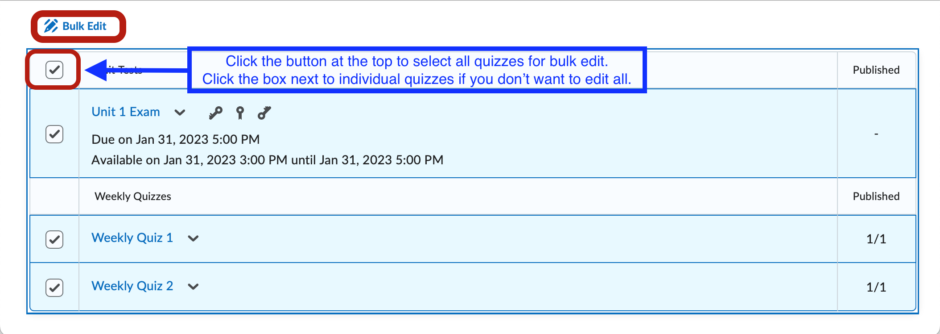
- Make whatever changes you want to the names, categories, *visibility, and **attempts and then hit Save.
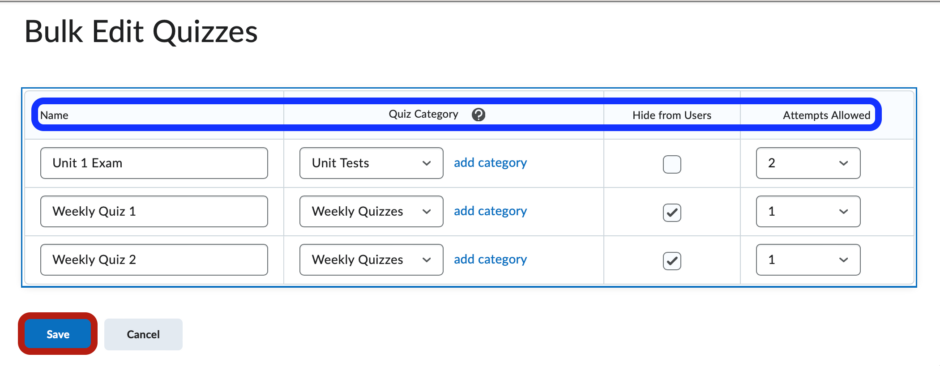
*Note: You can change the visibility of quizzes from several locations: in Bulk Edit, in Manage Quizzes via the dropdown next to quiz name or the More Actions button, and on the bottom of the setup/edit page for each quiz.
**Note: From Bulk Edit you can only change the number of attempts; to access advanced attempt properties, go to the individual quiz settings.
Context Menu Options for Quizzes
Beside the drop-down arrow of the name of each quiz. The context menu options include edit quiz, hide from users, preview, delete, copy, grade, set up reports, view reports, statistics, manage exemptions, attempt logs, and publish to LOR.

