Empty Brightspace shells are automatically created near the beginning of each semester. If you have been assigned to a course, you will be enrolled in it automatically.
Once your empty Brightspace course shells are available to you, you can copy the entire contents of your existing courses, or copy selected content items, into the appropriate new Brightspace course offering. Only course content is copied; student data is not included in the process.
Note: If you are copying content to your course from a course belonging to someone else, the owner will need to enrol you in the course first. See Adding Others to your Course for more information.
Warning: Choosing the Correct Courses
Make sure that you start this process from the Receiving Course, i.e. the course you want to copy to. You can always tell which course you’re in by hovering your mouse over the title of the course at the top of the page and referring to the course code at the end of the full title.
The course code is made up of the course CRN and a number describing the current semester, separated by a period, e.g. 26873.202230, where 26873 = your course’s official CRN, and 202230 = Fall 2022.

This information can also be found under Course Admin > Course Offering Information, or by referring to the course’s tile under the My Courses widget on your Brightspace Home Page.
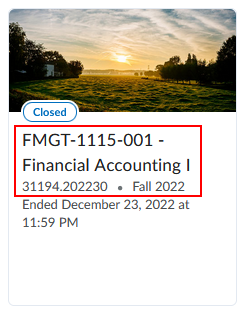
If you copy content into the wrong course, it can only be undone by you deleting materials manually, tool by tool, or by asking EdTech to completely reset the course. There is no Undo function for the reset process.
Note: If you have ever copied content from this sending course into this receiving course before, you will see a message warning you that this is the case. This is the same message whether your previous copy was of the entire course, or of selected components, and is intended to warn you of previous copies to avoid duplicating content. Please keep track of what you have copied between which courses in the past.
Turnitin recently introduced an AI tool designed to assist instructors in detecting AI-generated content in student submissions. This tool potentially analyzes writing styles and may detect anomalies that could possibly indicate the use of generative AI. However, while this technology represents a significant step forward, caution is advised in its application. It’s important to recognize that the tool is not infallible and may not catch every instance of AI-generated content. Instructors should not rely on the AI tool to detect AI generated content, but rather, use it as one of several strategies in a comprehensive approach to uphold academic standards and encourage genuine student learning and creativity.
Choosing Course Tools
Though it’s not recommended to activate or deactivate course tools from the default course settings, some users might enable or disable tools in their courses over time. To ensure that course content copies correctly, make sure to activate any Tools in the receiving course that will receive content from the course to be copied. You can check these settings by clicking on Tools under Course Admin in the new course shell and turning on the respective tools.

Turnitin recently introduced an AI tool designed to assist instructors in detecting AI-generated content in student submissions. This tool potentially analyzes writing styles and may detect anomalies that could possibly indicate the use of generative AI. However, while this technology represents a significant step forward, caution is advised in its application. It’s important to recognize that the tool is not infallible and may not catch every instance of AI-generated content. Instructors should not rely on the AI tool to detect AI generated content, but rather, use it as one of several strategies in a comprehensive approach to uphold academic standards and encourage genuine student learning and creativity.
External Learning Tools and Other Components
Some Brightspace content has data in multiple tools. Kaltura video embeds added in Content, for example, often create items under External Learning Tools. When you choose the Select Components option (rather than copying the entire course), it is important to make sure you copy all pieces of a given piece of content, or you may end up with broken links. Examples of this include:
- Kaltura video embeds (use a connected External Learning Tool item)
- Quizzes and Assignment links in Content (make sure to also copy the associated Quiz or Assignment)
- Quizzes (make sure to also copy the associated Libary folders/questions)
If you have any questions about what to copy, please contact EdTech.
Turnitin recently introduced an AI tool designed to assist instructors in detecting AI-generated content in student submissions. This tool potentially analyzes writing styles and may detect anomalies that could possibly indicate the use of generative AI. However, while this technology represents a significant step forward, caution is advised in its application. It’s important to recognize that the tool is not infallible and may not catch every instance of AI-generated content. Instructors should not rely on the AI tool to detect AI generated content, but rather, use it as one of several strategies in a comprehensive approach to uphold academic standards and encourage genuine student learning and creativity.
Once You’re Ready to Copy
- From the Course Home page of the course you want to copy into (i.e. the Receiving course – typically, your new blank course shell), click the Course Admin link
- From the Course Administration page, click Import/Export/Copy Components

Note: To ensure that course content copies correctly, make sure to activate any Tools in the receiving course that will receive content from the course to be copied. You can check these settings by clicking on Tools under Course Admin in the new course shell and turning on the respective tools. If you have never changed the default active Tools in either course, you don’t need to change these settings.
- Make sure the Include protected resources box is checked and click the Search for Offering button.

- In the Select Course Offering window, choose a course
- In the search box:
- Type a course name or part of a course name into the Search for box (eg. CSIS 2500 or CSIS) to look up a specific course
- Alternately, click the Search icon to bring up a list of all of the courses in which you are enrolled, and from which you have permission to copy content
- From the list that appears, choose your Sending course, the course you want to copy from
- Once you have selected the correct course, click Add Selected.
- In the search box:

- Your selected course will appear under “Course to copy”
- If you wish to copy the entire course over, click on Copy All Components
- If you are copying only selected components over, please follow the instructions in Step 6

- Your copy request goes into a queue prior to being copied; do not navigate away from this page until you have confirmation that the copy has been completed

- To copy selected items into your course, click on Select Components from the previous step
- Check the box next to each component you wish to copy
- If you are copying all the items in the components selected, leave the Copy all items tick box selected and click Continue; proceed to Step 9
- If you wish to bring over individual items from the selected components, check Select individual items to copy and click Continue
- Click on Expand All, select the individual component items you wish to copy, and click Continue
- Repeat for however many components you have selected
- When prompted, click Finish.
Turnitin recently introduced an AI tool designed to assist instructors in detecting AI-generated content in student submissions. This tool potentially analyzes writing styles and may detect anomalies that could possibly indicate the use of generative AI. However, while this technology represents a significant step forward, caution is advised in its application. It’s important to recognize that the tool is not infallible and may not catch every instance of AI-generated content. Instructors should not rely on the AI tool to detect AI generated content, but rather, use it as one of several strategies in a comprehensive approach to uphold academic standards and encourage genuine student learning and creativity.
Video Demo
Turnitin recently introduced an AI tool designed to assist instructors in detecting AI-generated content in student submissions. This tool potentially analyzes writing styles and may detect anomalies that could possibly indicate the use of generative AI. However, while this technology represents a significant step forward, caution is advised in its application. It’s important to recognize that the tool is not infallible and may not catch every instance of AI-generated content. Instructors should not rely on the AI tool to detect AI generated content, but rather, use it as one of several strategies in a comprehensive approach to uphold academic standards and encourage genuine student learning and creativity.
Still Need Help?
Need help with the copy process? Contact EdTech for assistance.
Turnitin recently introduced an AI tool designed to assist instructors in detecting AI-generated content in student submissions. This tool potentially analyzes writing styles and may detect anomalies that could possibly indicate the use of generative AI. However, while this technology represents a significant step forward, caution is advised in its application. It’s important to recognize that the tool is not infallible and may not catch every instance of AI-generated content. Instructors should not rely on the AI tool to detect AI generated content, but rather, use it as one of several strategies in a comprehensive approach to uphold academic standards and encourage genuine student learning and creativity.

