Create attendance registers to track attendance for your course-based activities, such as a mandatory weekly chat session or optional discussion seminar.
Creating New Attendance Register
- Navigate to your course, and from the navbar, click Course Admin.
- Under Learner Management, click Attendance.
- On the Attendance Registers page, click New Register.
- Enter a Name for your register.
- Enter a Description.
- Choose an attendance scheme from the Attendance Scheme drop-down list.
- If you want to see a Cause for Concern icon (warning) beside under performing users’ names on the Attendance Data page, enter a percentage in the Cause for Concern field that indicates your minimum attendance requirement.
- Select the check box to Allow users to view this attendance register.
- Select the users that you want to include in your register. You can choose to include all users or specific groups or sections.
- Add one or more sessions for your register.
- Click Save.
Sessions are the components of an attendance register that define one or more events in your register. Your collective sessions make up your register.
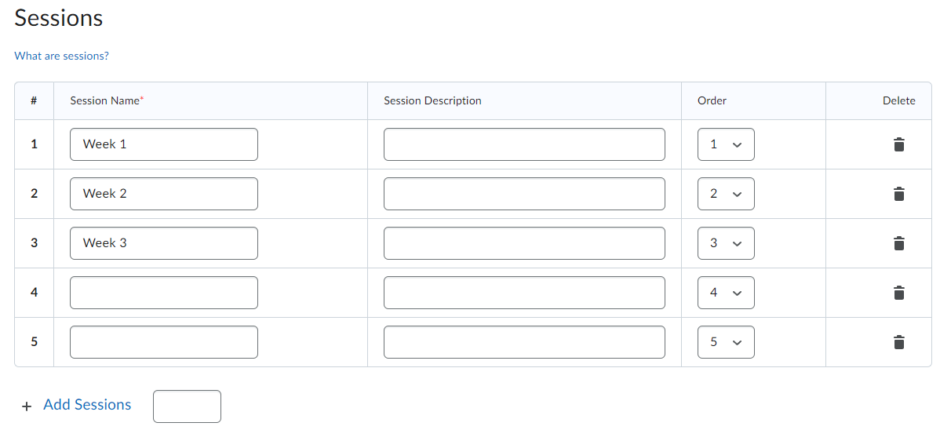
For example, if you want to track attendance for a weekly seminar, you would create a “Weekly Seminar” register and then add sessions for each seminar using distinguishable session names “Week 1,” “Week 2,” etc. Attendance data is tracked for each session and displayed on the register’s Attendance data page.
Turnitin recently introduced an AI tool designed to assist instructors in detecting AI-generated content in student submissions. This tool potentially analyzes writing styles and may detect anomalies that could possibly indicate the use of generative AI. However, while this technology represents a significant step forward, caution is advised in its application. It’s important to recognize that the tool is not infallible and may not catch every instance of AI-generated content. Instructors should not rely on the AI tool to detect AI generated content, but rather, use it as one of several strategies in a comprehensive approach to uphold academic standards and encourage genuine student learning and creativity.
Set your Cause for Concern percentage
The Cause for Concern metric helps you track learners that fail to meet your attendance requirements by placing the Cause for Concern icon beside their names on the Attendance Data page.
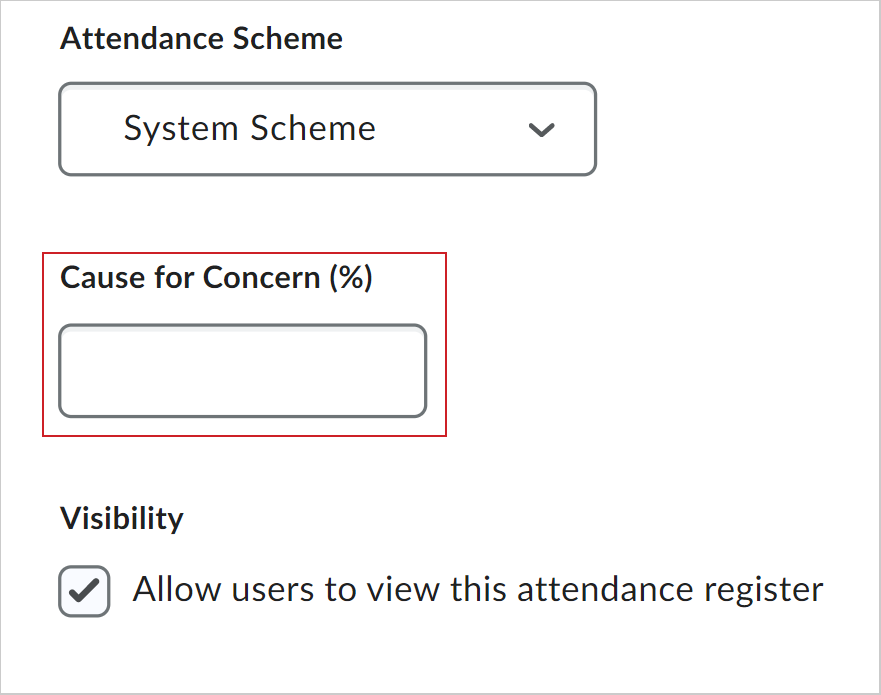
- From the Attendance Registers page, click New Register or Edit Register from the context menu of an existing attendance register.
- In the Cause for Concern field, enter a percentage that indicates your minimum attendance requirement.
- Click Save.
Turnitin recently introduced an AI tool designed to assist instructors in detecting AI-generated content in student submissions. This tool potentially analyzes writing styles and may detect anomalies that could possibly indicate the use of generative AI. However, while this technology represents a significant step forward, caution is advised in its application. It’s important to recognize that the tool is not infallible and may not catch every instance of AI-generated content. Instructors should not rely on the AI tool to detect AI generated content, but rather, use it as one of several strategies in a comprehensive approach to uphold academic standards and encourage genuine student learning and creativity.
Modify the visibility of attendance registers
Modify the visibility of attendance registers
Modify the visibility of attendance registers
- Navigate to Course Admin.
- Under Learner Management, click Attendance.
- To modify the visibility of an individual register, from the Actions drop-down menu of the particular register, select Make Visible to Users or Hide from Users.
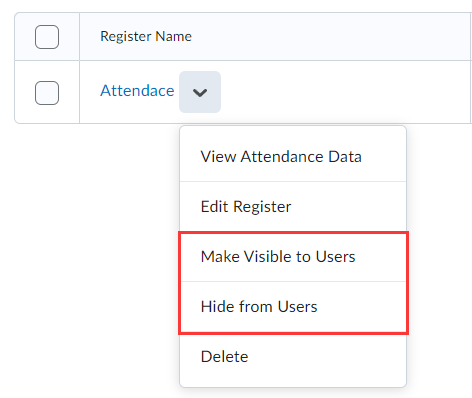
To modify the visibility of registers in bulk
- Navigate to Course Admin.
- Under Learner Management, click Attendance.
- To modify the visibility of registers in bulk, select the check boxes alongside the registers you want to make visible or hide from learner view.
- On the More Actions drop-down menu, select Make Visible to Users or Hide from Users. An icon appears next to hidden registers.
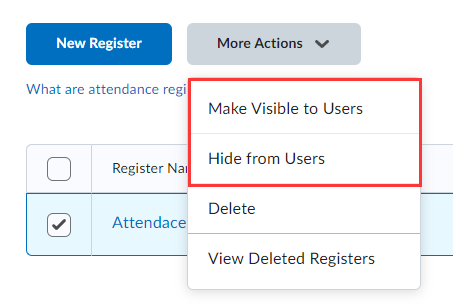
Turnitin recently introduced an AI tool designed to assist instructors in detecting AI-generated content in student submissions. This tool potentially analyzes writing styles and may detect anomalies that could possibly indicate the use of generative AI. However, while this technology represents a significant step forward, caution is advised in its application. It’s important to recognize that the tool is not infallible and may not catch every instance of AI-generated content. Instructors should not rely on the AI tool to detect AI generated content, but rather, use it as one of several strategies in a comprehensive approach to uphold academic standards and encourage genuine student learning and creativity.
Track attendance
- From your course homepage, navigate to Course Admin.
- Under Learner Management, click Attendance.
- On the Attendance Registers page, click the register name used to track attendance.
- On the Attendance Data page, click the Enter Attendance Data icon and enter attendance data for your sessions.
- Use the Attendance Status drop-down lists to change the attendance status for your users. You can also click Set Status to set the same status for all users.
- Click Save.
- On the Attendance Data page, click Done.
Turnitin recently introduced an AI tool designed to assist instructors in detecting AI-generated content in student submissions. This tool potentially analyzes writing styles and may detect anomalies that could possibly indicate the use of generative AI. However, while this technology represents a significant step forward, caution is advised in its application. It’s important to recognize that the tool is not infallible and may not catch every instance of AI-generated content. Instructors should not rely on the AI tool to detect AI generated content, but rather, use it as one of several strategies in a comprehensive approach to uphold academic standards and encourage genuine student learning and creativity.

