If you’re using Groups in your course to organize your students for assignments or projects, you can create group-restricted discussion topics and threads only accessible to group members.
NOTE: If you have not already created groups, do that first.
- Choose the forum in which you want to create group-restricted topics, E.g. Group Project Forum (or create a new Forum by clicking New > New Forum)
- Click the dropdown menu in the selected forum and select Add Topic
- Give the topic a title, choose a grade item, if applicable, and write a description for your Topic
- Click Availability Dates and Conditions on the right hand side to expand it, and click Manage Restrictions
- Click Restrict topic and separate the threads
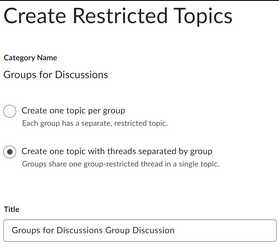
- From the Group Category of Section dropdown, choose your pre-created group category
- Click Add
- The topic will be created, along with a thread for each group that only that group can access
- Click Save and Close or Save
Back to top of pageNote: When using Group Topics, it is not possible to associate all group topics for a group category to a single Grade Item. If you wish to use Assessment with Group Discussion Topics, contact EdTech for assistance in setting up a workaround.

