Editing a Forum or Topic
You can make changes to Forums or Topics that you have created any time you like. 
- From the Discussions List page, click on the dropdown arrow beside the Forum or Topic that you would like to edit and click on Edit Forum or Edit Topic from the dropdown menu
- Make changes to title, description or options as desired
- Click Save to save your changes or Save and Close to close the Edit window and return to the discussions list
Turnitin recently introduced an AI tool designed to assist instructors in detecting AI-generated content in student submissions. This tool potentially analyzes writing styles and may detect anomalies that could possibly indicate the use of generative AI. However, while this technology represents a significant step forward, caution is advised in its application. It’s important to recognize that the tool is not infallible and may not catch every instance of AI-generated content. Instructors should not rely on the AI tool to detect AI generated content, but rather, use it as one of several strategies in a comprehensive approach to uphold academic standards and encourage genuine student learning and creativity.
The More Actions menu
The More Actions button contains links that enable you to Copy, Reorder or Restore Forums & Topics.
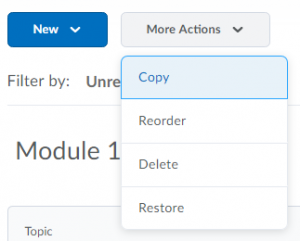
Turnitin recently introduced an AI tool designed to assist instructors in detecting AI-generated content in student submissions. This tool potentially analyzes writing styles and may detect anomalies that could possibly indicate the use of generative AI. However, while this technology represents a significant step forward, caution is advised in its application. It’s important to recognize that the tool is not infallible and may not catch every instance of AI-generated content. Instructors should not rely on the AI tool to detect AI generated content, but rather, use it as one of several strategies in a comprehensive approach to uphold academic standards and encourage genuine student learning and creativity.
Copying a Forum or Topic
Copying a forum or topic creates a new forum or topic with the same properties as the original. Pinned messages created by the course owner can be copied with a topic, but no other messages are copied. However, you can move or copy individual messages from the original topic once the new topic has been created.
To copy a topic:
- Click More Actions > Copy
- Choose Copy a Forum or Copy a Topic
- Follow the onscreen prompts to select the forum and topics to copy from and the copy destination.
- Select whether you want “pinned” messages to be copied as well
Tip: although only pinned messages can be copied at this point, once you have made a copy of a topic, you can copy message threads and posts to it later - Click Copy to complete the action
- Find the copy of the topic in the Discussions List and edit it as appropriate
Turnitin recently introduced an AI tool designed to assist instructors in detecting AI-generated content in student submissions. This tool potentially analyzes writing styles and may detect anomalies that could possibly indicate the use of generative AI. However, while this technology represents a significant step forward, caution is advised in its application. It’s important to recognize that the tool is not infallible and may not catch every instance of AI-generated content. Instructors should not rely on the AI tool to detect AI generated content, but rather, use it as one of several strategies in a comprehensive approach to uphold academic standards and encourage genuine student learning and creativity.
Reordering Forums and Topics
- On the Discussions List page, click More Actions > Reorder
- From the drop-down list in the Sort Order column, select the position in the list where you want each forum or topic to appear. Forums are ordered relative to each other; topics are ordered within each forum
- If the topics in a forum are not visible, click Expand beside the forum, or click Expand All at the top of the list
- Click Save
Turnitin recently introduced an AI tool designed to assist instructors in detecting AI-generated content in student submissions. This tool potentially analyzes writing styles and may detect anomalies that could possibly indicate the use of generative AI. However, while this technology represents a significant step forward, caution is advised in its application. It’s important to recognize that the tool is not infallible and may not catch every instance of AI-generated content. Instructors should not rely on the AI tool to detect AI generated content, but rather, use it as one of several strategies in a comprehensive approach to uphold academic standards and encourage genuine student learning and creativity.
Deleting and restoring discussion forums, topics, threads and messages
To delete any discussion Forum, Topic, thread, or message:
- Click the down arrow beside the item name and click Delete from the list of actions
- Confirm the deletion when you are prompted to do so
To restore a Forum or Topic that has been deleted:
- Navigate to the Discussions List
- Click More Actions > Restore
- From the Restore Forums and Topics table, click the Restore button in the Action column for items you wish to restore
- When prompted, confirm the Restore action
View Deleted Posts settings
To restore threads or posts that have been deleted you must make sure your discussion settings allow you to view deleted posts.
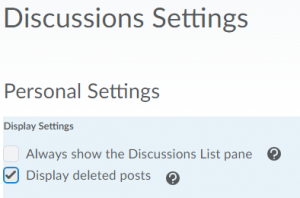
- From the Discussions main window, click on Settings.
- In the Personal Settings list, check the box for “Display deleted posts”
- Click Save to return to the discussion area.
- You will now see threads and posts that have been deleted and the Restore Thread or Restore Post options.
- To restore the deleted thread or post, click the appropriate link.
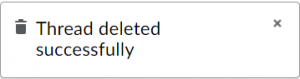
Note: If you do not wish to see deleted threads or posts, return to the Settings menu and uncheck “Display deleted posts”. You can toggle this option back on each time you need to restore threads or posts that have been deleted.
Turnitin recently introduced an AI tool designed to assist instructors in detecting AI-generated content in student submissions. This tool potentially analyzes writing styles and may detect anomalies that could possibly indicate the use of generative AI. However, while this technology represents a significant step forward, caution is advised in its application. It’s important to recognize that the tool is not infallible and may not catch every instance of AI-generated content. Instructors should not rely on the AI tool to detect AI generated content, but rather, use it as one of several strategies in a comprehensive approach to uphold academic standards and encourage genuine student learning and creativity.

