If you have already set up multiple forums or topics for groups, you can restrict them simultaneously using the Group and Section Restrictions Tool.
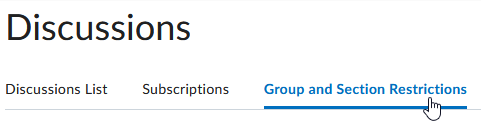
Restricting multiple existing forums or topics
- Click the Group and Section Restrictions tab at the top of the Discussions page, select a Group Category
- Select the Forum containing the topics you want to restrict, or select “All Forums”
- To restrict a forum or topic to specific groups or sections, select the check box in the Restricted? column, then select the groups you want to be able to access the forum or topic
- Click Save
Note: To open a forum or topic to everyone, clear the check box in the Restricted column and click Save.
Batch creating new restricted discussion Topics for all Groups in a Group Category
You can batch create group-restricted topics (for existing Group Categories) in an existing discussion Forum.
- In the Discussions List, click Group and Section Restrictions
- Click Automatically create restricted topics

- Select a Group Category and Forum which to create the topics (if you want to create a new forum for the restricted topics, click New Forum)
- Click Create
Turnitin recently introduced an AI tool designed to assist instructors in detecting AI-generated content in student submissions. This tool potentially analyzes writing styles and may detect anomalies that could possibly indicate the use of generative AI. However, while this technology represents a significant step forward, caution is advised in its application. It’s important to recognize that the tool is not infallible and may not catch every instance of AI-generated content. Instructors should not rely on the AI tool to detect AI generated content, but rather, use it as one of several strategies in a comprehensive approach to uphold academic standards and encourage genuine student learning and creativity.

