Looking for an explanation of course roles? Check out Role Definitions.
You can change your role in a course to that of a generic student so that you can view some specific course layout as a student would.
Click on your name in the mini navigation bar and click on Change.
Select Student from the list of roles that are available to you. You can then view the course as a student, but keep in mind this is not a complete student role (see Tip below).
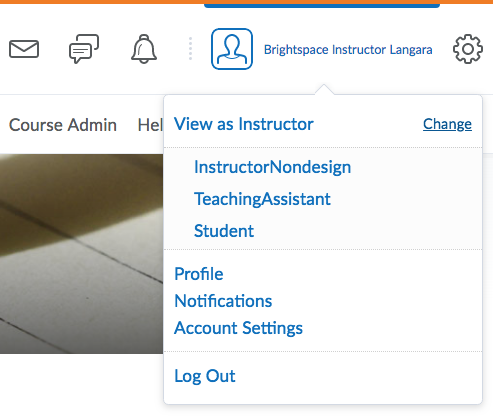
To return to your Instructor role, click back on your name in the mini navigation bar and click “X”.
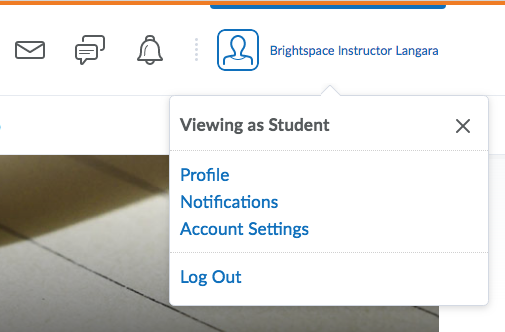
Note: The “student view” cannot show you how content will appear if it is user-restricted or if it uses a specific Release Condition. To access more detailed preview features by tool, see our series of Brightspace Preview Tools videos.

