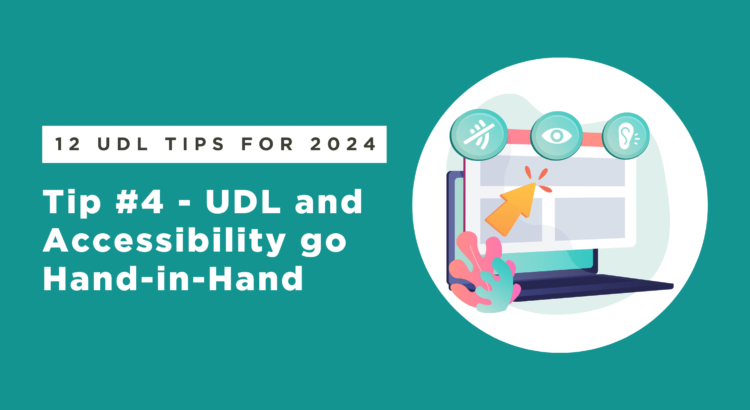One of the primary tenets of Universal Design for Learning is to reduce systemic barriers for all learners. So whenever you are addressing accessibility in your learning materials, you are applying UDL for everyone in your course. However, never assume that digital automatically means accessible. For example, those PDF articles that you share with students in Brightspace are great, free open education resources, but not accessible for someone with a visual impairment using a screen reader. From a UDL perspective, those PDFs also don’t help a busy student trying to use a text-to-speech function to listen to their homework article while they do household chores or commute to school on a packed bus.
The video below outlines the basic concepts of digital accessibility. Please click on the image below this text to play the video.
Now that you’ve viewed the video, you may have noticed a few accessibility/UDL tips that were highlighted. These include adding descriptive “alt text” to images and closed captions to videos. If you use Kaltura Mediaspace to create videos, it will automatically generate subtitles for you. They aren’t always perfect and may need a little editing, but it’s easy to do. Using plain language that avoids jargon and unnecessary abbreviations can also reduce the amount of corrections that you have to make.
Our always helpful EdTech department has an Accessibility Page that offers guidance on how you can:
- Choose readable fonts and contrasting colours. Structure content using headings, lists, and tables.
- Write descriptive link text in place of pasting bare URLs or “click here” links.
- Add alternative text to images, closed captions to videos, and transcripts to audio recordings.
And did you notice the link? If not, you can see right below this text that the hyperlink itself uses brief, descriptive language so that it makes sense to a user when read aloud by a screen reader. The link is right below this text as an example.
https://iweb.langara.ca/edtech/digital-practices/accessibility/
There are often built-in accessibility checkers that you can use in software such as Brightspace, Word, and Powerpoint. Designing accessible materials as part of a UDL strategy gets easier if the practice is part of a broader framework of accessibility principles.
EdTech Department Resources
 We are quite proud that Langara’s own Assistive Technologist Luke McKnight and EdTech Department Chair Briana Fraser have authored an Accessibility Handbook for Teaching and Learning through BC Campus Pressbooks.
We are quite proud that Langara’s own Assistive Technologist Luke McKnight and EdTech Department Chair Briana Fraser have authored an Accessibility Handbook for Teaching and Learning through BC Campus Pressbooks.
Finally, the EdTech department offers a Brightspace Accessibility in 5 series and Accessibility Quick Start Guides to get you started implementing accessibility techniques into your courses. For more hands-on help, please consider attending one or several of the May workshops on Improving Digital Accessibility.