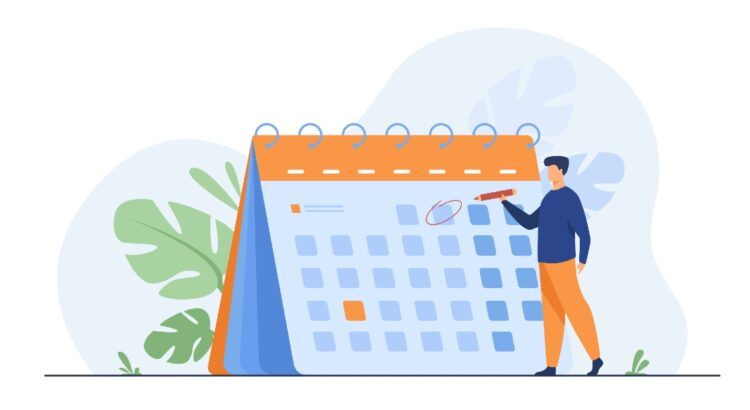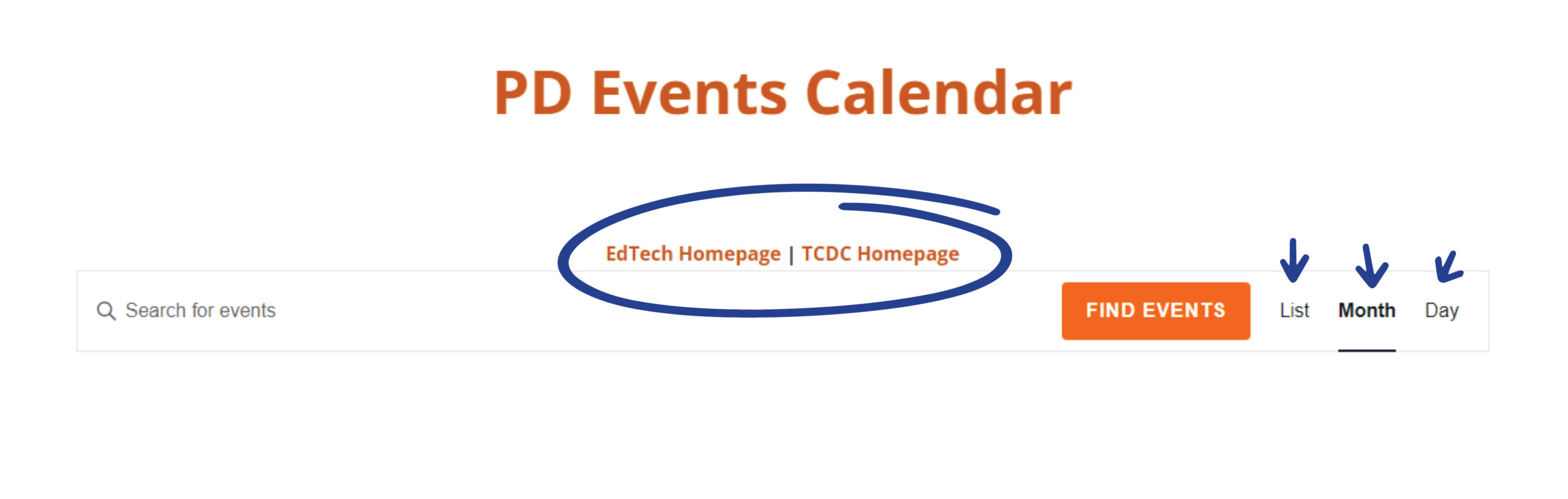Our Professional Development Events Calendar has been upgraded! You may have noticed that our calendar now includes events for TCDC, EdTech and TCDC/EdTech combined events. It also features more interactive options.
Navigate to a specific topic below, or continue reading through to get the full details!
The Basics
Navigate to the TCDC or EdTech Home Page
Click on either EdTech Homepage or TCDC Homepage at the top of the calendar page under PD Events Calendar to navigate to either department’s website.
View Events by List, Month or Day
These options can be found in the top right corner of the calendar page. On a desktop or large screen, Month view is the calendar default, but you can click on List to view events as a list that you can easily scroll through. The Day option will show you events occurring on the selected day. The List view is the calendar default on mobile, but can also be changed to your preferred view.
Finding Events
Search Bar
At the very top of the calendar page on the lefthand side under the home page navigation, you will find the search bar. Try typing in a term to find the event you are looking for, such as “Course Design”. This will show highlight the events associated with that term in the month that is currently selected. Any event on the page not related to your search term will be greyed out on the calendar. If you don’t see anything matching your search highlighted on the page, try navigating to the next month. The search will look for your keyword in any text associated with the event, including title, description, tags, and categories.
Categories
At the top and centre of the page below the search bar, you will find our colour-coded event categories. Click on the category that you are interested in, and look at the calendar below to see only the events associated with that category. All other events will still appear, but less visible, at a lower opacity.
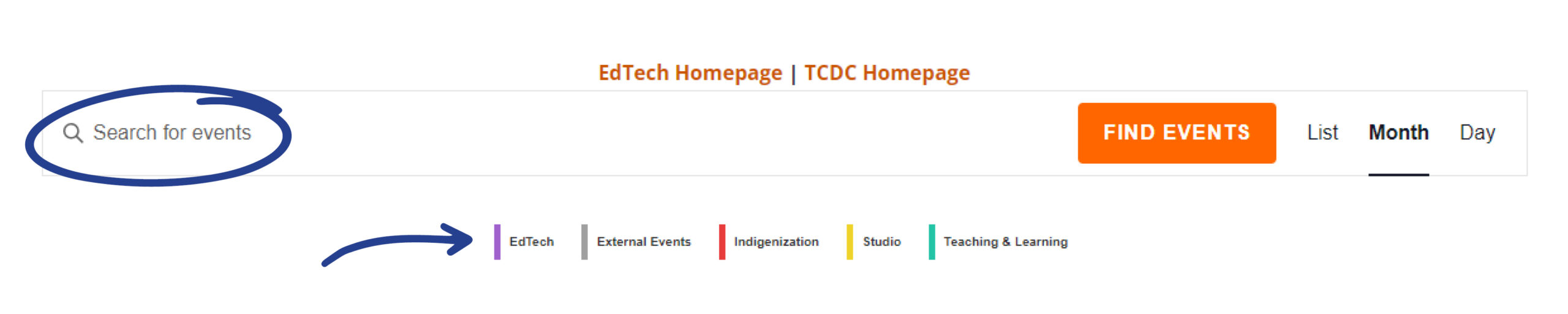
Event Series
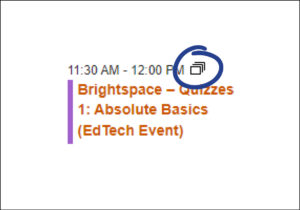
You may see a small icon of repeating rectangles beside the time on some events. This means that this event is recurring. Click on this icon to view upcoming events within the same series.
Bonus tip: Events within a series will require participants to sign up for each event individually, unless otherwise indicated in the event description.
Details and Registration
Event Details
After clicking on the name of an event in our calendar, you will be taken to the event page. This page will include the date and time, and a description of the event. Scroll further down to see further details, including location, organizer, contact email, and event category.
How to Register
Registering is easy! Simply click on the REGISTER button to open the sign-up form. Enter your name, email, phone number, and department. There are additional optional fields that can be filled out if you require any specific accommodations. Hit SUBMIT, and you’re in! You will receive an automated email confirmation once you have registered, as well as a reminder closer to the event date. If something comes up and you can no longer make the event, you can cancel via the link included in the confirmation email.
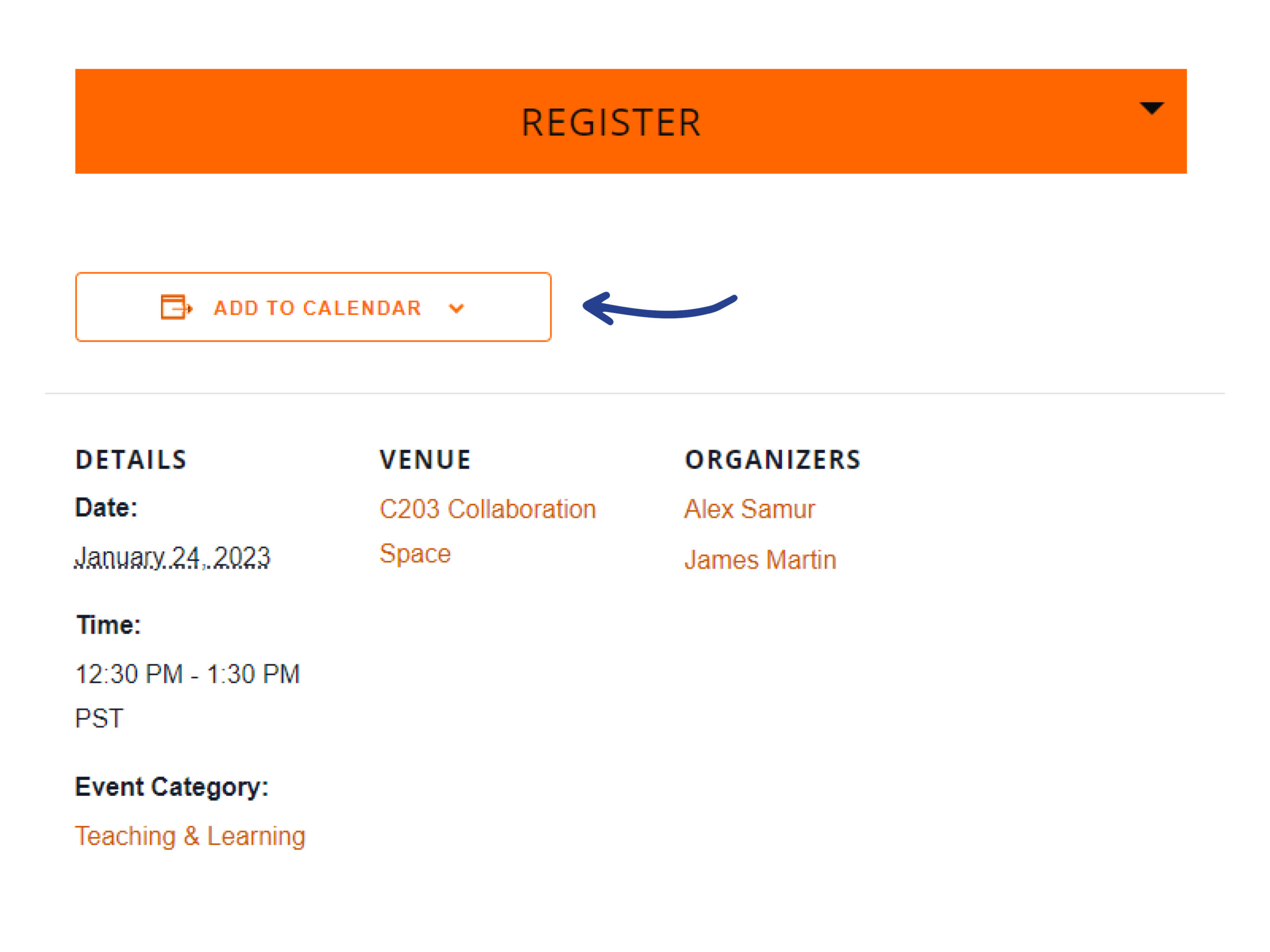
Set a Reminder
You can easily add the event you’ve registered for to your Google calendar, iCalendar, Outlook 365 or Outlook Live. Click on ADD TO CALENDAR below the registration form and follow the directions. Alternatively, you can add the event to your calendar from the provided link in the confirmation email.
Bonus tip: If you’d like to add our entire PD Events Calendar to your personal calendar, you can do that too! From the main PD Events Calendar page, scroll down and you will find the SUBSCRIBE TO CALENDAR button on the righthand side.
We hope the updated calendar will make the process of finding and scheduling events go smoothly for you. Feel free to leave us a comment below if you have any feedback.