The Add Kaltura Media Method
- In Course Materials > Content, click Existing Activities > Add Kaltura Media
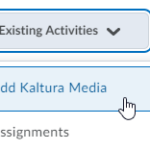
- From your My Media collection, choose the media item you want
- To use the default embed settings, just click Embed
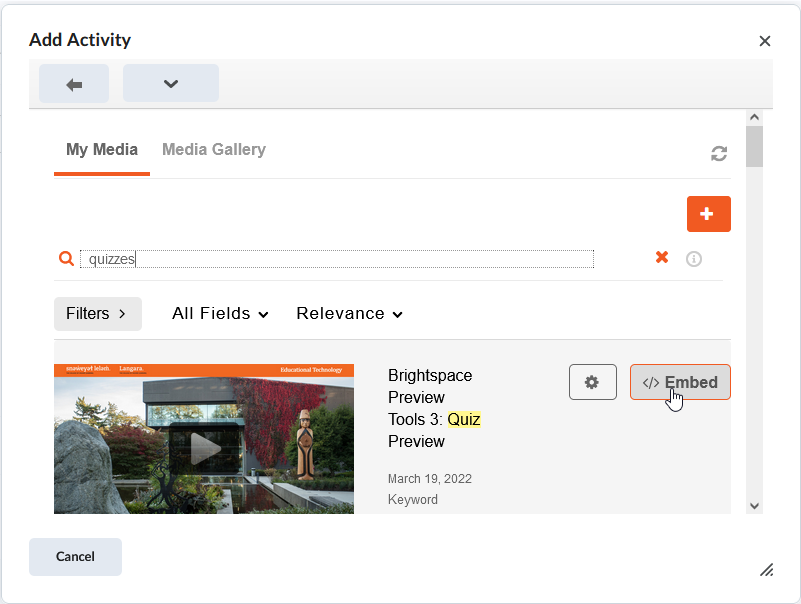
- To make changes to the settings, click on the gear, which allows you to choose the size of the embed
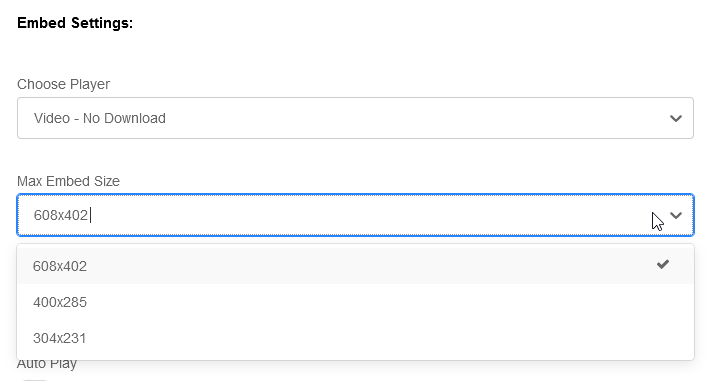
- When you’re done choosing settings, click the Embed button
- Your media item will appear as a content item, using the video title as its title
- If you want to change the title, click the dropdown menu and choose Edit Properties In-Place, click on the title, type a new one, and press Enter to save
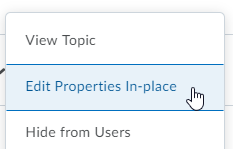
Does this method work everywhere in my course?
This method only works in the Content tool. Anywhere else in your course that has the HTML Editor, you can still use the Insert Stuff method. Click here for more information.

