You have several options to choose from to customize how grades are calculated and displayed.
Grades Setup Wizard
When using the Setup Wizard, you will be asked to make a number of decisions about how you want grades to be handled. Before setting up your gradebook, you should have a clear idea of what you plan to evaluate students on, how much each item should be worth, and how you want to calculate final grades. Although you can change items later, it is much safer and simpler if you have a clear idea of how your grades are to be calculated before you begin.
Turnitin recently introduced an AI tool designed to assist instructors in detecting AI-generated content in student submissions. This tool potentially analyzes writing styles and may detect anomalies that could possibly indicate the use of generative AI. However, while this technology represents a significant step forward, caution is advised in its application. It’s important to recognize that the tool is not infallible and may not catch every instance of AI-generated content. Instructors should not rely on the AI tool to detect AI generated content, but rather, use it as one of several strategies in a comprehensive approach to uphold academic standards and encourage genuine student learning and creativity.
Final Grade Released
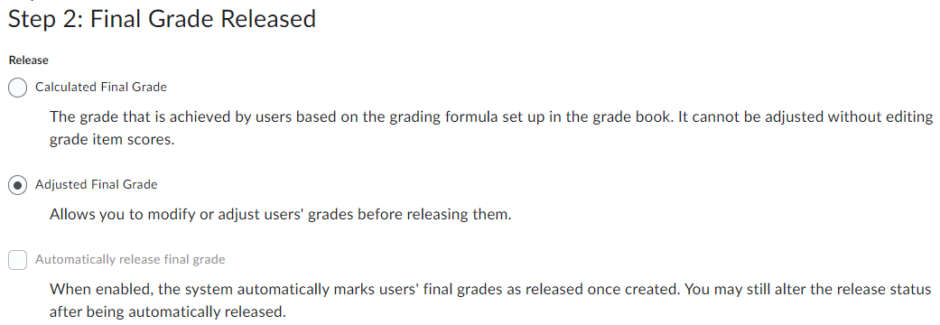
Selecting the type of final grade to release lets you decide if you want to modify students’ grades before releasing them. If you want to review grades and make adjustments, such as rounding grades up or down, you should choose the Adjusted Final Grade option. If you choose Calculated Final Grade the only way to change the final grade is to change the score on an individual item.
Turnitin recently introduced an AI tool designed to assist instructors in detecting AI-generated content in student submissions. This tool potentially analyzes writing styles and may detect anomalies that could possibly indicate the use of generative AI. However, while this technology represents a significant step forward, caution is advised in its application. It’s important to recognize that the tool is not infallible and may not catch every instance of AI-generated content. Instructors should not rely on the AI tool to detect AI generated content, but rather, use it as one of several strategies in a comprehensive approach to uphold academic standards and encourage genuine student learning and creativity.
Grade Calculations
Grade calculation options provide additional options for how and when you calculate students’ final grades.
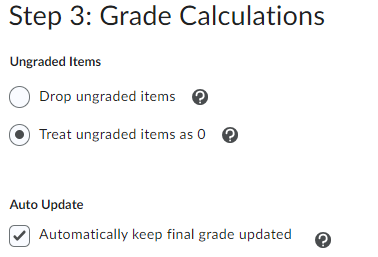
Turnitin recently introduced an AI tool designed to assist instructors in detecting AI-generated content in student submissions. This tool potentially analyzes writing styles and may detect anomalies that could possibly indicate the use of generative AI. However, while this technology represents a significant step forward, caution is advised in its application. It’s important to recognize that the tool is not infallible and may not catch every instance of AI-generated content. Instructors should not rely on the AI tool to detect AI generated content, but rather, use it as one of several strategies in a comprehensive approach to uphold academic standards and encourage genuine student learning and creativity.
Drop ungraded items
Grade items that you have not entered grades for are not counted towards users’ final grades. They are ignored in the final grade calculation. Select this option if you plan to make users’ grades available to them before the end of the course. Assign a grade of 0 for any grade item you want to be graded as 0.
Turnitin recently introduced an AI tool designed to assist instructors in detecting AI-generated content in student submissions. This tool potentially analyzes writing styles and may detect anomalies that could possibly indicate the use of generative AI. However, while this technology represents a significant step forward, caution is advised in its application. It’s important to recognize that the tool is not infallible and may not catch every instance of AI-generated content. Instructors should not rely on the AI tool to detect AI generated content, but rather, use it as one of several strategies in a comprehensive approach to uphold academic standards and encourage genuine student learning and creativity.
Treat ungraded items as 0
Grade items that you have not entered grades for count as 0 towards users’ final grades. Select this option if you leave grade items blank because no work was submitted and you don’t want to manually change the grades to 0.
Note: As new items are added to the gradebook, users receive a 0 or F until you update their score.
Turnitin recently introduced an AI tool designed to assist instructors in detecting AI-generated content in student submissions. This tool potentially analyzes writing styles and may detect anomalies that could possibly indicate the use of generative AI. However, while this technology represents a significant step forward, caution is advised in its application. It’s important to recognize that the tool is not infallible and may not catch every instance of AI-generated content. Instructors should not rely on the AI tool to detect AI generated content, but rather, use it as one of several strategies in a comprehensive approach to uphold academic standards and encourage genuine student learning and creativity.
Automatically keep final grades updated
If you select this option, final grades are automatically adjusted after changing a grade item. If you do not select this option, you must tell the grade book when to recalculate final grades.
Note: Turn this option off to reduce page reload times for large classes.
You can create grade schemes to summarize levels of achievement based on grades. Examples of grade schemes include Letter Grades, Pass/Fail, Percentage, etc. The default grade scheme is percentage. You will find more detailed information on creating Grade Schemes later in this module.
Turnitin recently introduced an AI tool designed to assist instructors in detecting AI-generated content in student submissions. This tool potentially analyzes writing styles and may detect anomalies that could possibly indicate the use of generative AI. However, while this technology represents a significant step forward, caution is advised in its application. It’s important to recognize that the tool is not infallible and may not catch every instance of AI-generated content. Instructors should not rely on the AI tool to detect AI generated content, but rather, use it as one of several strategies in a comprehensive approach to uphold academic standards and encourage genuine student learning and creativity.
Grades Display Options
Instructor View Display Options
Instructors can set a number of options on their gradebook display to be different than what students see. This can, however, become confusing so it is best to leave most Instructor and Student Display options the same. It’s also recommended to check all four boxes under Grade Details under Personal Display Options.
Number of Decimal Places in Gradebook
One setting that might typically be different for an instructor and students is the number of decimal places to display. Instructors may wish to see a more accurate grade calculation that they release to students. This Instructor View Display option will affect the number of decimal places that the instructor will see in the gradebook. It does not affect either the number of decimal places that are actually calculated, nor the number of decimal places displayed to students.
Student View Display Options
These options will affect how grades appear to Students.
| Option | Description |
| Points grade | Shows the value a grade item was marked out of and their score. E.g., 6/10. |
| Weighted grade | If you have selected the Weighted System, shows how much each grade item is worth as a percentage of the category overall. For example, if there are three quizzes in a category worth 15% of the final mark, each quiz mark will be shown as a value out of 5%. |
| Grade scheme symbol | Shows the user the scheme level they received on a grade item. E.g., “Good” or “B+”. |
| Grade scheme color | Shows the color associated with the scheme level they received. |
| Number of decimals to display | Controls the number of decimal places students see in the gradebook. The default value is 2 and the maximum value is 5. |
| Number of characters to display for Text items | Controls the number of characters users see for a text item. When setting this value you should try to find a balance between presenting enough information for users to recognize the Text item and keeping the item short enough that it displays nicely. The default value is 15 and the maximum value is 50. |
| Display final grade calculation to users | Allows students to view how their final grade was calculated. They can see which grade items contributed to their final grade and how much; which grade items (if any) were bonus grades; and whether their grade was adjusted. |
Turnitin recently introduced an AI tool designed to assist instructors in detecting AI-generated content in student submissions. This tool potentially analyzes writing styles and may detect anomalies that could possibly indicate the use of generative AI. However, while this technology represents a significant step forward, caution is advised in its application. It’s important to recognize that the tool is not infallible and may not catch every instance of AI-generated content. Instructors should not rely on the AI tool to detect AI generated content, but rather, use it as one of several strategies in a comprehensive approach to uphold academic standards and encourage genuine student learning and creativity.

