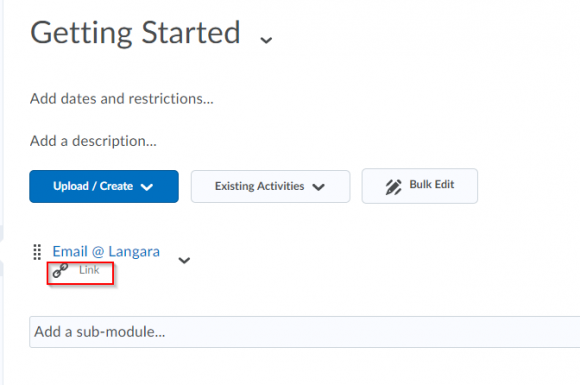- Login to your course and go to your Course Materials drop down menu within Brightspace and select Content. Once in content, select the Module or Week under the Table of Contents. Select the “Upload / Create” button.
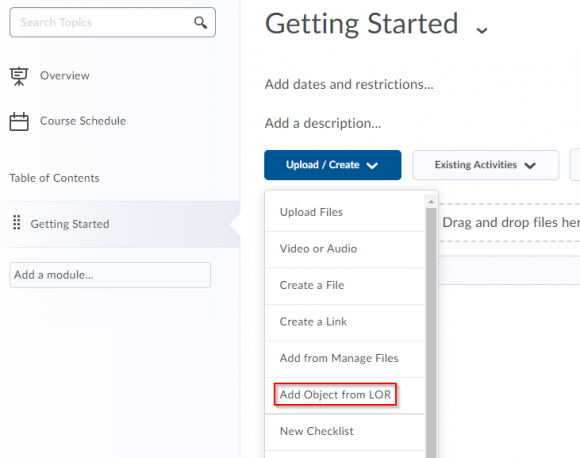
- Once you select “Add Object from LOR”, another window will appear with several options to search or browse the LOR for content.
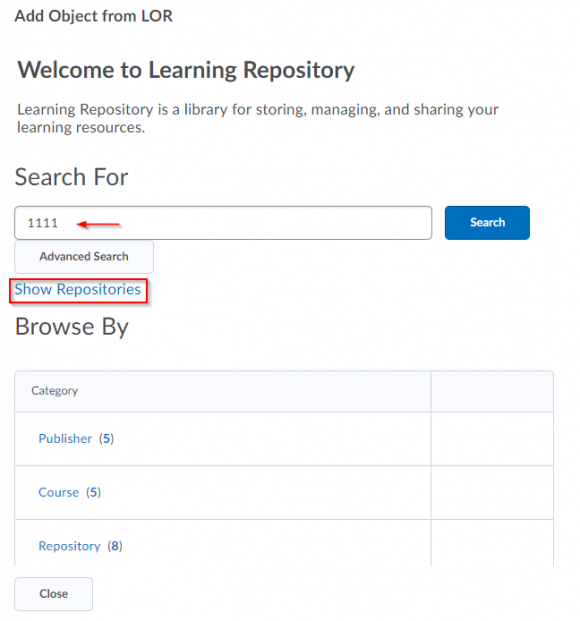
- By clicking on Show Repositories, it will show you which repositories you have access to currently. Or you can enter key words in the Search box.
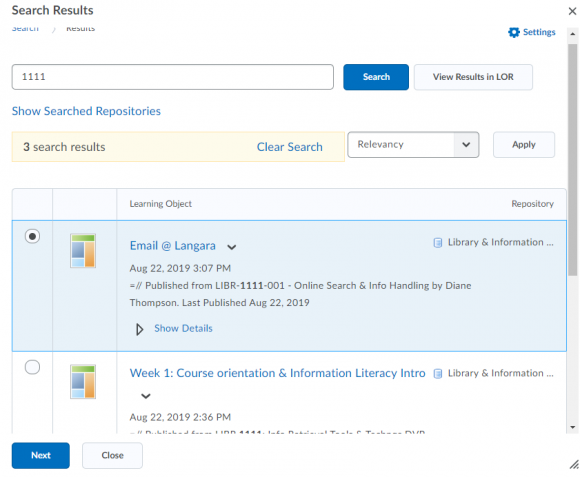
- Once you have results, select and click on Next where you will be asked to choose from several options that best fits your needs. Please note that the Dynamic Link option will always point to the most recent version of the object within the LOR. This means that when you upload material to the LOR and overwrite an existing object, the content within Brightspace is automatically updated.
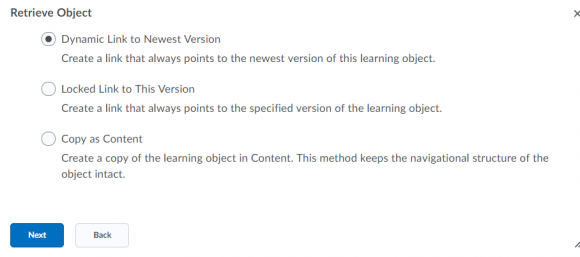
- Once you click on next, your content will display within your module.