Logging into Brightspace
Students and instructors can access their Brightspace course(s) by logging directly into Brightspace with their Computer User ID (CUID) and password.
Note: If you or your students cannot see your course(s) in Brightspace, please reach out to EdTech.
Accessing Your Courses in Brightspace
Find your course through the My Courses widget
At any time when you are in Brightspace, you can access all your Brightspace courses from the list in the My Courses widget on the Course Home Page.
Find thumbnails of the courses that you are enrolled in and click on the one that you want to access.
View all your courses from the “View All Courses” icon at the bottom of the page.
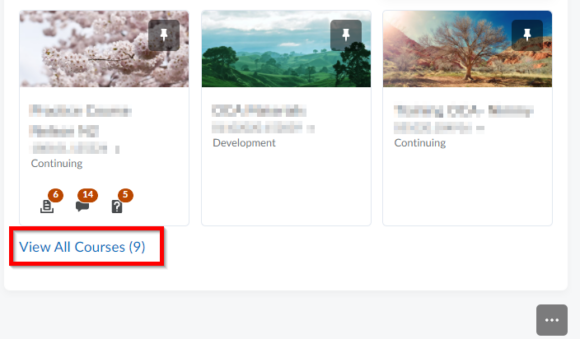
Find your courses through the Course Selector
Use the Course Selector to quickly locate courses in Brightspace.
- Click on the Course Selector (waffle) icon at the top of the page.

Figure: Organizational homepage with the Course Selector icon highlighted. - Select from the list of courses that you want to access.
 Figure: Organizational homepage with expanded list of courses from the Course Selector.
Figure: Organizational homepage with expanded list of courses from the Course Selector.
3. The selected course homepage loads.

