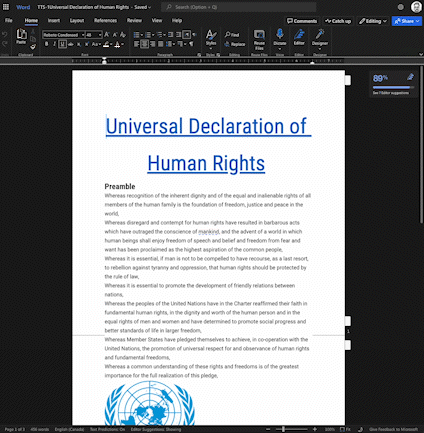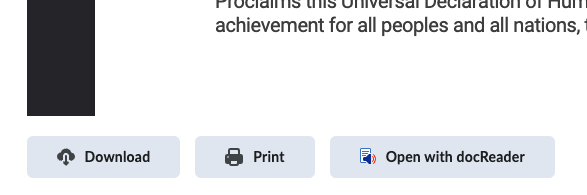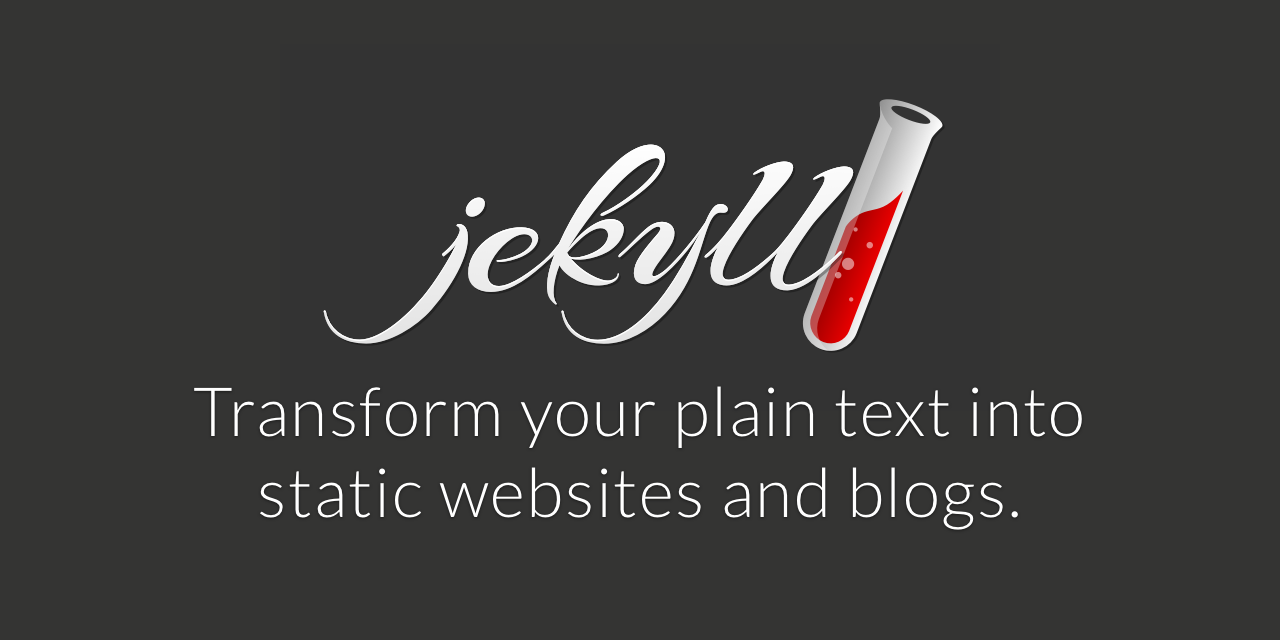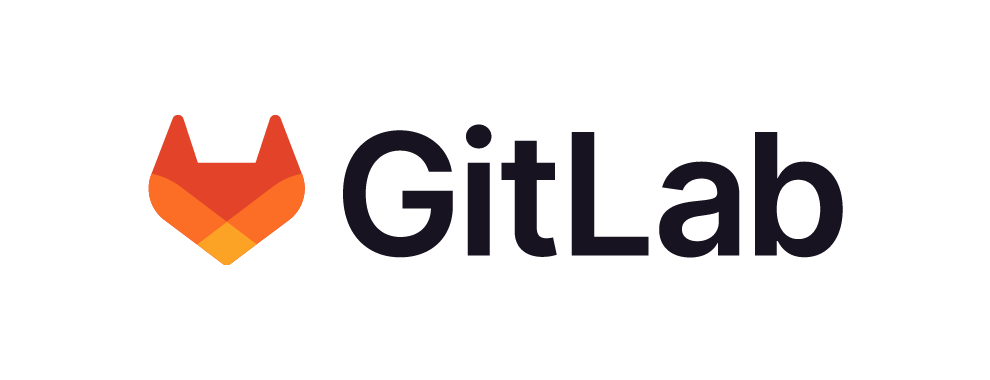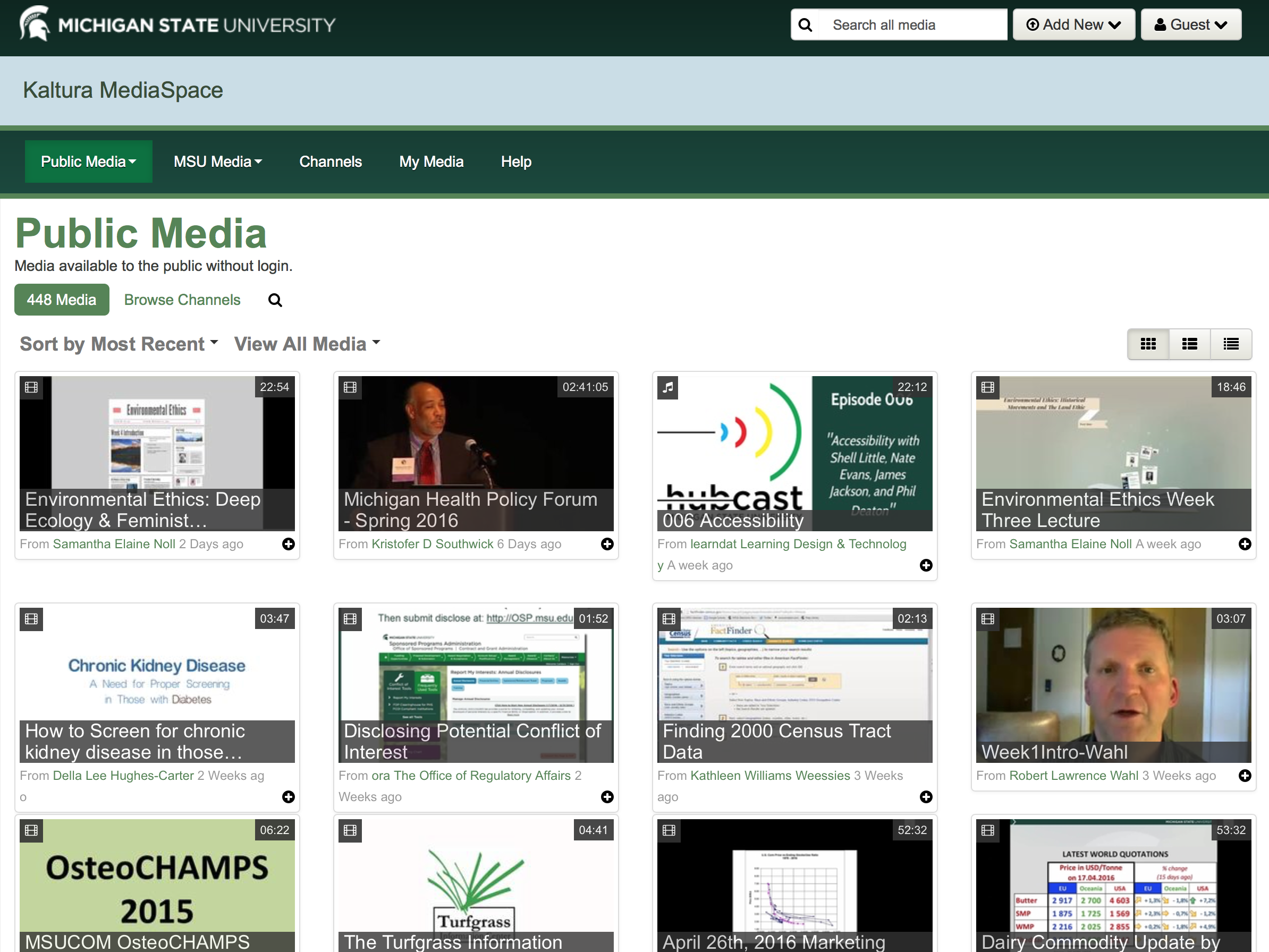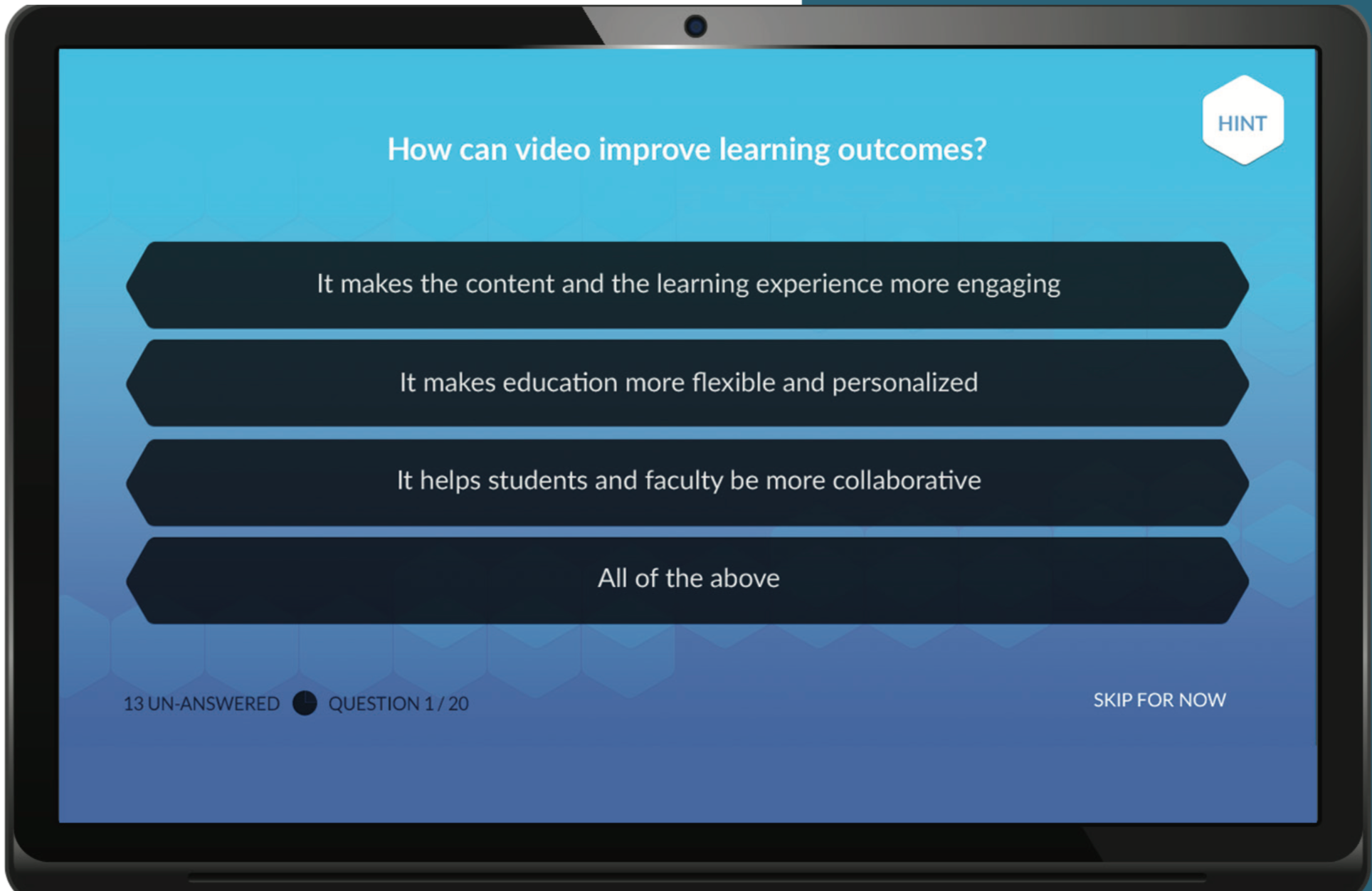EdTech is excited to announce a series of upcoming workshops dedicated to improving the accessibility of Microsoft Word documents and PowerPoint presentations.
Why Accessibility Matters
In today’s digital age, ensuring that everyone, regardless of their abilities, can access and understand information is crucial. This is where accessibility comes in. It’s about making sure that everyone has equal access to information and functionality.
What Our Workshops Offer
Our workshops are designed to provide you with the tools and knowledge to create accessible Word documents and PowerPoint presentations. We believe that with a little effort and the right guidance, we can make a significant difference in making information more accessible to all.
Who Should Attend
These workshops are for everyone! Whether you’re a content creator, an educator, or just someone looking to learn, these workshops are for you. No prior experience is required.
Let’s Make a Difference Together
By participating in these workshops, not only will you enhance your skills, but you’ll also contribute to a more inclusive and accessible digital world. So why wait? Join us to learn how to make information accessible to all.
Learning Lab: Create an Accessible Word Document
Date: January 19
Time: 10:30 AM – 12:00 PM
Location: C202
How to Create Accessible PowerPoint Slide Presentations
Date: January 26
Time: 10:30 AM – 12:00 PM
Location: Zoom
Learning Lab: Improve the Accessibility of Existing PowerPoint Slides
Date: February 16
Time: 10:30 AM – 12:30 PM
Location: C202
Learning Lab: Improve the Accessibility of Existing PowerPoint Slides Drop-In
Date: February 20
Time: 10:30 AM – 12:00 PM
Location: C203
Learning Lab: Create an Accessible Word Document
Date: April 5
Time: 10:30 AM – 12:00 PM
Location: C202

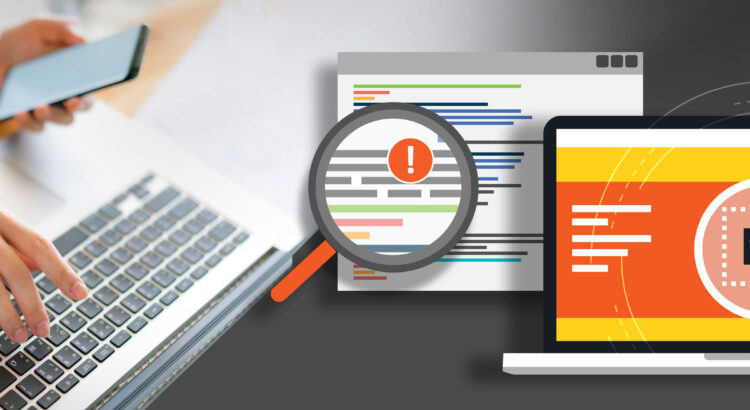
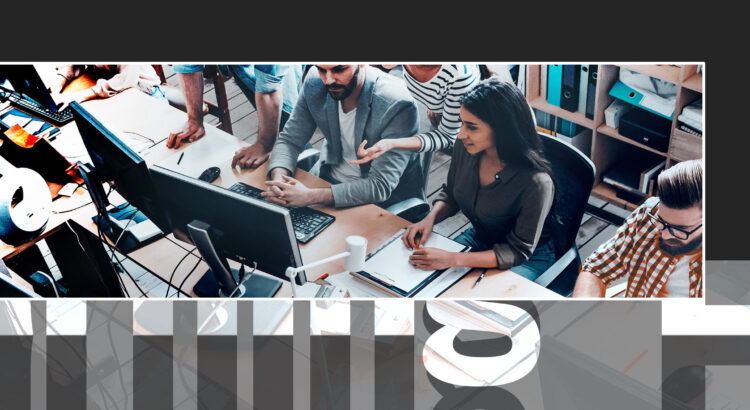
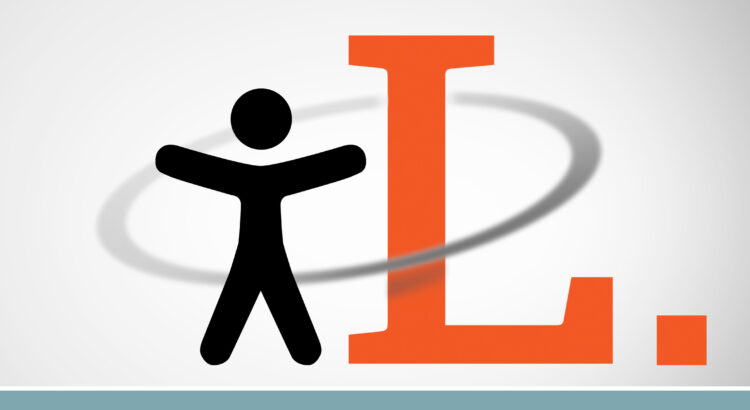
 Brightspace is an excellent tool to provide equitable, inclusive access to course content, documents, and media.
Brightspace is an excellent tool to provide equitable, inclusive access to course content, documents, and media.