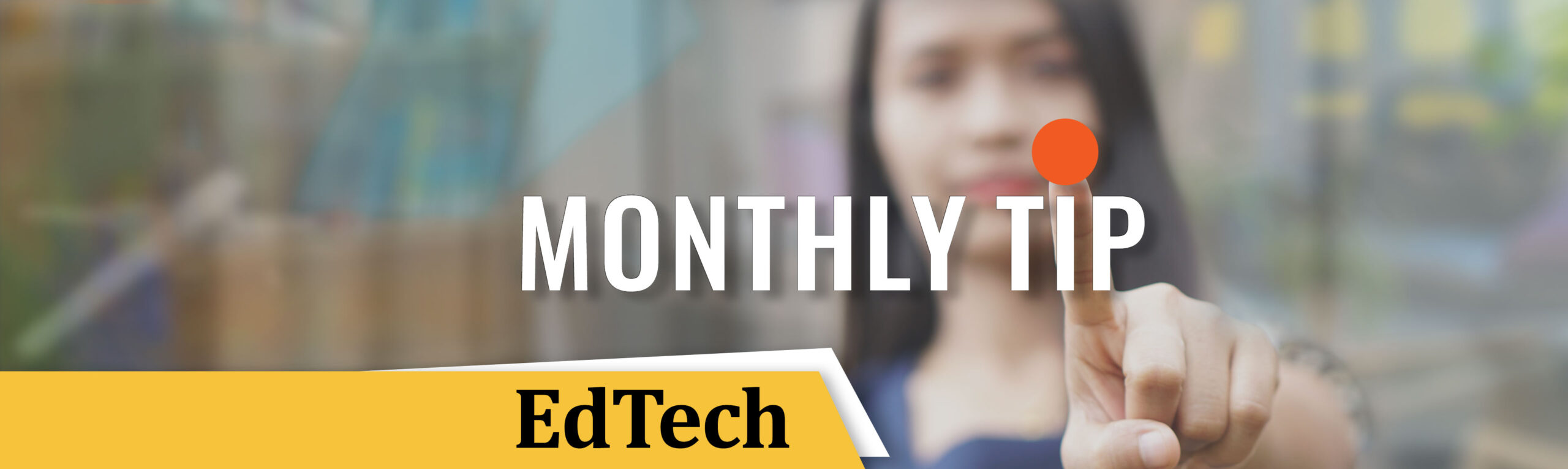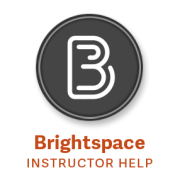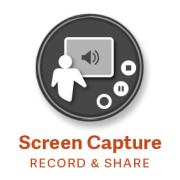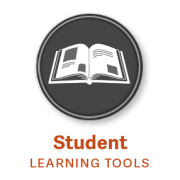Langara College’s Educational Technology Department (EdTech) supports faculty and instructional staff to help them find, test, implement, and integrate innovative learning tools and technologies that:
- Enhance teaching experiences,
- Increase student engagement,
- Improve feedback, collaboration, and co-creation—both with students and colleagues, and
- Provide better—and more accessible—visual, audio, interactive, and blended learning experiences.
We help you use the latest learning tools and technologies to deliver compelling content, design engaging learning activities, and more effectively assess your students. Located on the 2nd Floor, North Tower of the C Building, we provide tech support, regularly scheduled workshops, and one-on-one consultations. And in collaboration with IT, we can also coordinate pilots of educational technologies, advise on the adoption of classroom technologies, and set up specific training for your department or other group.