 Brightspace is an excellent tool to provide equitable, inclusive access to course content, documents, and media.
Brightspace is an excellent tool to provide equitable, inclusive access to course content, documents, and media.
As you create content, take advantage of Brightspace’s built-in tools and the Accessibility Checker to ensure what you share is accessible. Accessible content is inclusive, democratic, and maximizes learner independence.
However, Brightspace is also a good tool to distribute other material such as lecture slides and documents. It is important that that material also be accessible.
Creating accessible Word and PowerPoint documents is straightforward. Ensuring a PDF is accessible requires additional time and understanding of unique tools and code.
The best practices (link text, colour contrast, headings, tables, and text equivalents) listed in this series apply to documents of all types. The process to ensure accessibility is slightly different depending on software.
Microsoft Office Files
Word and PowerPoint have a built-in accessibility checker. To use this tool:
- Navigate to Review
- Select Check Accessibility
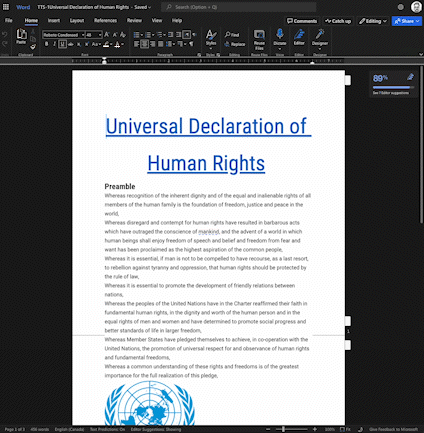
Read more about making Office documents accessible.
To make accessible PDFs, it is best practice to make a Word or PowerPoint presentation accessible and then export to PDF. Adobe Acrobat Pro is required to ensure your PDFs are accessible. Try to avoid PDFs for content, except for forms and content to specifically be printed directly. For more information on making PDFs accessible, consult Langara’s Accessibility Handbook for Teaching and Learning.
docReader
Brightspace now features the docReader tool. When a Word, PowerPoint, or PDF file is uploaded a Brightspace course, students will be able to have them read aloud using the Open with docReader button below the document viewer pane. 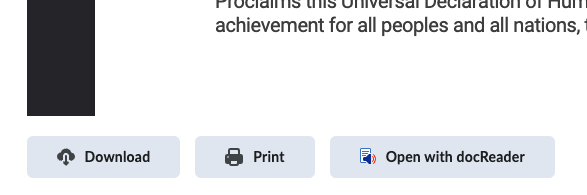
This tool does not absolve content creators of generating accessible content. This tool will not be able to read inaccessible documents.
Check out the other posts in the Brightspace Accessibility in Five series:

