Increasing accessibility of course content: How to create closed-captioned videos
What are closed captions?
Closed captions are a transcription of dialogue that is added to a video or digital presentation and, when turned on, appears as text on the bottom of the screen. The primary purpose of captions is to support people who are deaf or hard-of-hearing. However, captions have also been shown to support the learning of students who speak English as an additional language, students with learning disabilities, and students who are new to a discipline and may be unfamiliar with the jargon and unique terminology.
Share closed-captioned videos with students in four easy steps
Step one: Upload your video to Kaltura MediaSpace
Before you can add closed captions to a video you will need to upload it to your MediaSpace library. If you are unfamiliar with uploading videos, click through the steps below. If you have experience with MediaSpace, skip ahead to find out how to add closed captions.
Step two: Add and edit closed captions in Kaltura MediaSpace
The following video will walk you through the steps of ordering and editing machine-generated closed captions in MediaSpace.
Direct video link: Kaltura MediaSpace: Adding closed captions
Step three: Publish your video in Kaltura MediaSpace
Newly uploaded media is set to Private by default so after adding closed captions, you will need to publish your video.
Setting a video to Unlisted allows you to share your video with students but makes it unsearchable. Setting a video to Published allows you to share your video or make it available in a Channel or playlist.
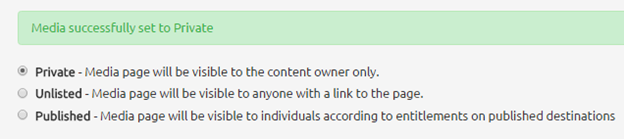 Save the changes, and then Click Go To Media to view the video, or Go To My Media to see the video in your MyMedia library.
Save the changes, and then Click Go To Media to view the video, or Go To My Media to see the video in your MyMedia library.
Step four: Share your video with your students in Brightspace
You are now ready to share your closed-captioned video with students. In Brightspace, you can insert Kaltura videos anywhere you find the HTML Editor.

