As of August 28, 2023, Brightspace Discussions has a new look and feel, as well as some changes to functionality. Below we summarize the most important changes to the new version of Discussions.
Look & Feel
New Experience Discussions has been changed to bring it into alignment with how Assignments and Quizzes in Brightspace look and function. This consistency across tools is meant to make it easier for new users to Brightspace.
On the create/edit topic page, the main settings (title, grade out of, description, etc.) are on the left side of the page (1), and the more advanced settings (availability dates, restrictions, evaluation settings, etc.) are in the expandable tabs along the right (2).
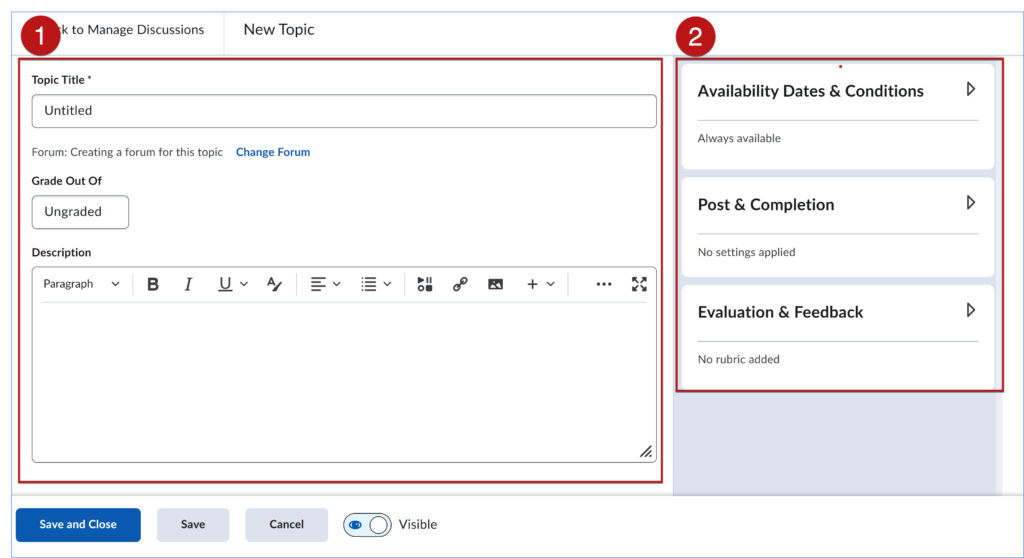
Functionality
The are several changes to functionality and locations of settings that are significant in New Experience Discussions.
Automatically Create New Forum When Creating New Topic
All discussion topics need to sit within a forum (a container for topics). In New Experience Discussions, creating a new topic will automatically create a new forum of the same name. This eliminates the necessity of creating a forum prior to creating a topic. After the topic is created, instructors will be able to edit the name of the newly created forum or associate the current topic with another existing forum, if wanted.
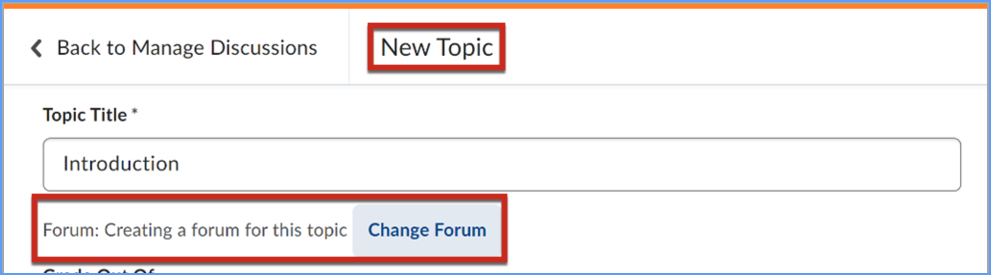
Post and Completion
The Post and Completion settings are where you can allow anonymous posts and specify posting requirements. In New Experience discussions, only one of the following three options is possible:
1. Default participation, which is a new option and has been added so that the default settings are clearly stated. The default settings do NOT allow for anonymous posts or require that users must start a thread.
2. The option of Allow learners to hide their name from other learners is the setting that allows anonymous posts.
3. The last option is Learners must start a thread before they can view or reply to other threads.
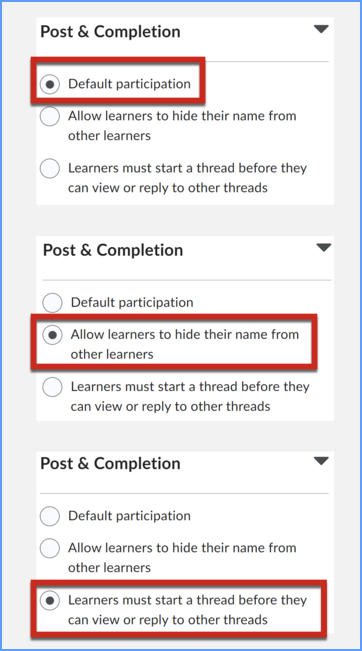
Manage Restrictions (replaces “Topic Type”)
The default for discussions is an “open topic” that all learners in the course can participate in; however, accessing the Manage Restrictions settings allows instructors to restrict discussions, if needed, so that learners can only see and reply to their own group or section’s posts. To set topic restrictions in New Experience, go to the Availability & Conditions settings on the right side of the edit page and look for Manage Restrictions.
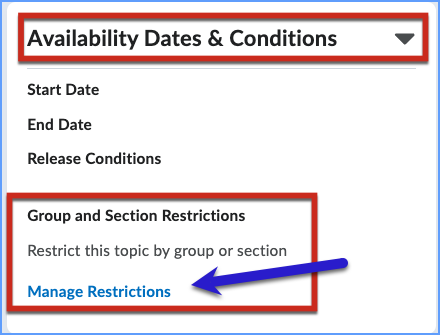
Note: In Classic Experience, topic types could not be revised once set; however, in New Experience topic restrictions can now be revised up until a topic has an associated post, providing greater flexibility.
Restricting Topic and Separate Threads
To restrict a topic so that learners can only view threads from their group or section, go to Manage Restrictions and choose the option Restrict topic and separate threads. Then select which group category or section will have their threads separated.
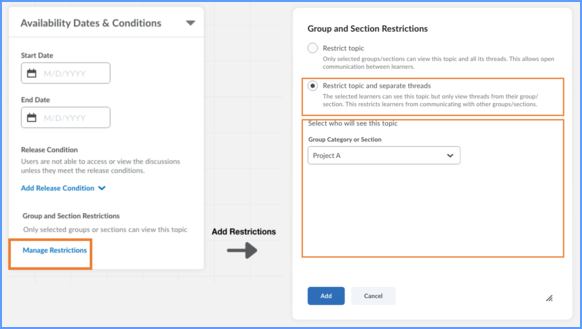
Restrict Topic
To restrict a topic so that only selected groups or sections can view a topic and all threads, choose the radio option Restrict topic in the new Manage Restrictions workflow. Then select which sections/groups can see and participate in this discussion.
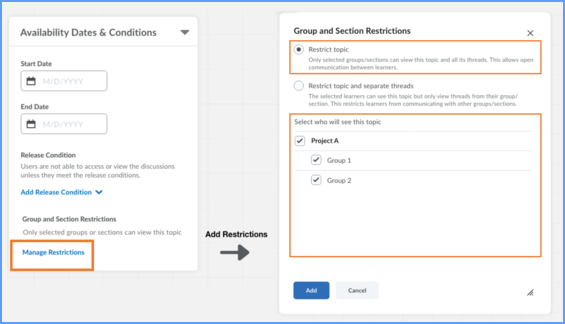
Availability Dates
Managing availability dates in Discussions is now similar to Assignments. Once a start or end date is added, additional settings can be adjusted to specify how learners see and access the topic outside of the availability dates.
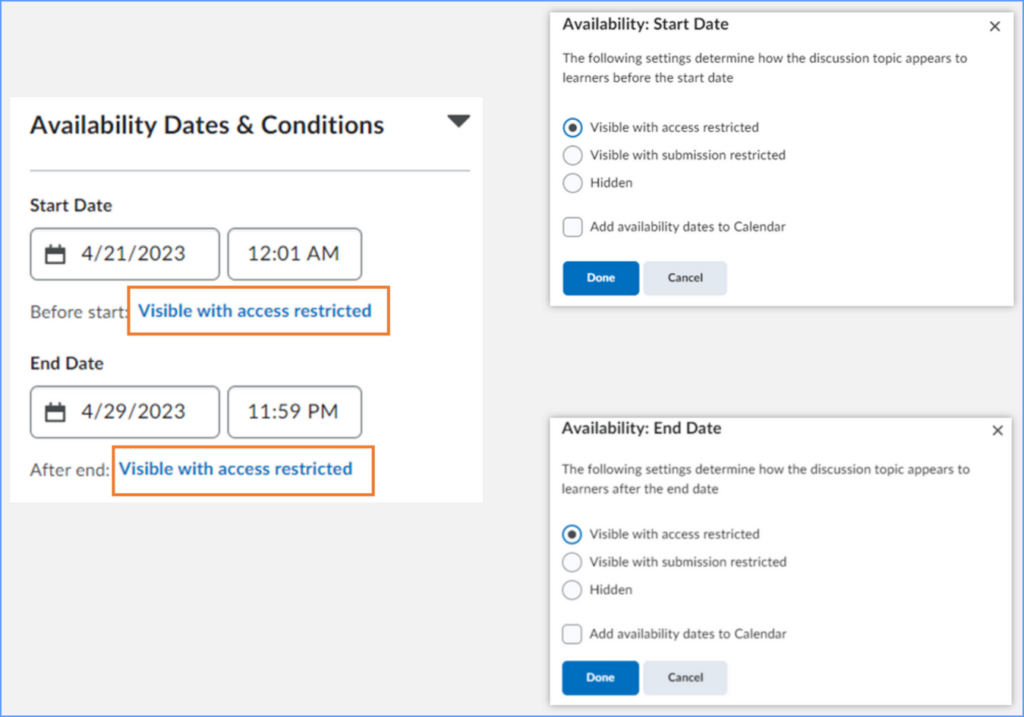
Questions?
If you need assistance with Brightspace Discussions, please contact EdTech.

