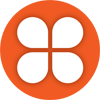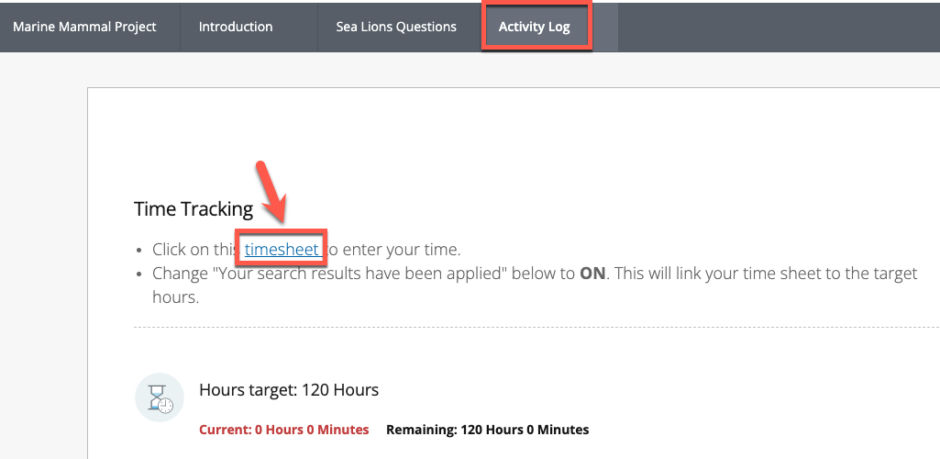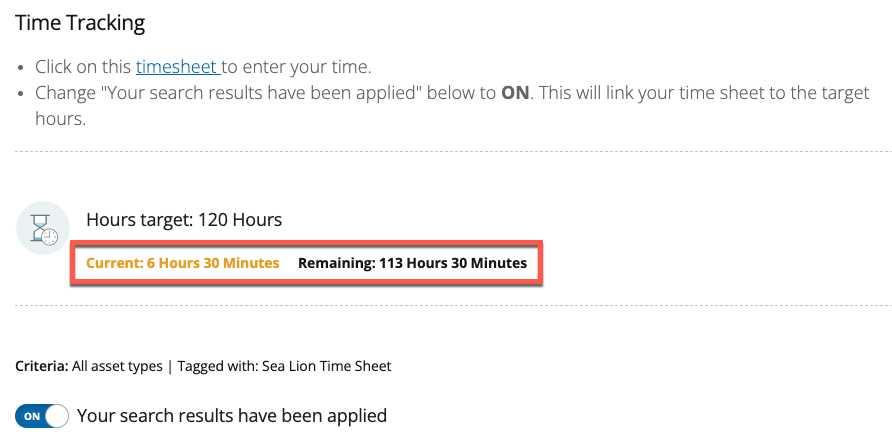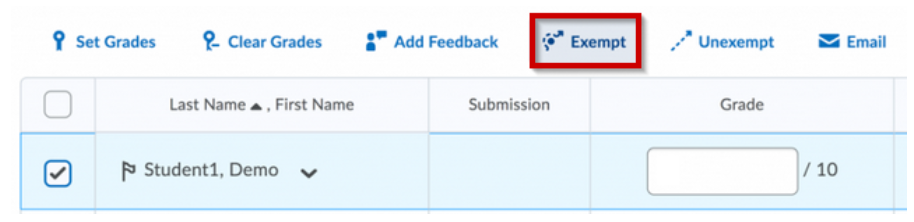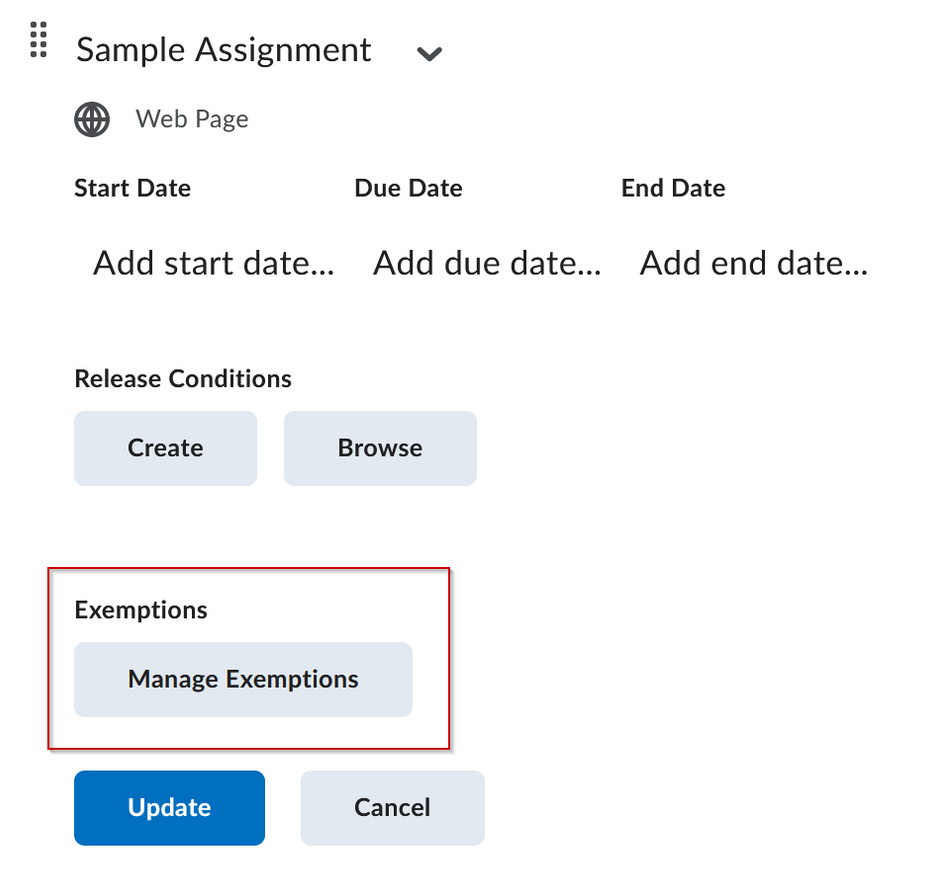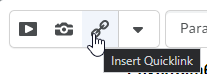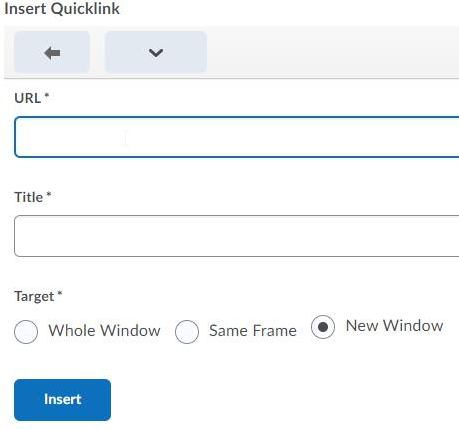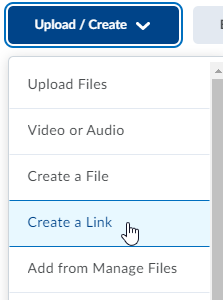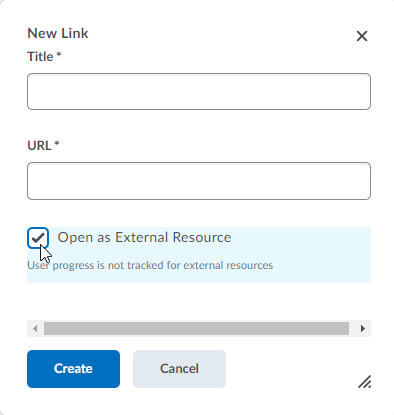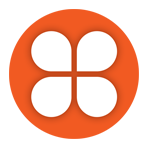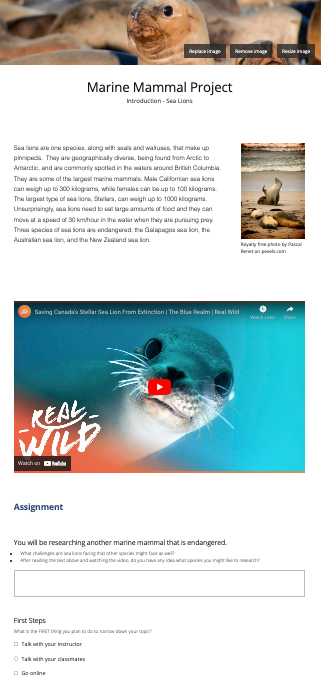Spark joy in your life and win a prize
You may have heard of internationally-renowned tidying consultant Marie Kondo and her trademark KonMari method. The method is based on the idea that we could all benefit from a radical de-cluttering of our home and work spaces; get rid of anything that doesn’t spark joy in our lives or isn’t meaningful to us in some way. Who doesn’t like a good spring clean of their stuff but what has any of this got to do with Kaltura you might ask?
Well, digital de-cluttering seems to be all the rage these days. From deleting unused online accounts to tidying up documents and folders on computer hard drives, we are being urged to de-clutter our digital life in order to gain some control back and create more mental spaces that are meaningful to us. Furthermore, there is usually a cost (both environmental and financial) associated with storing digital files. Although the price of physical storage (hard drives and SSDs) has come down in recent years, cloud storage costs remain relatively high, particularly when it comes to large files such as video. And it is here that we in EdTech need your help.
What is Kaltura?
For those who don’t know, the platform we use to store and share video and audio files is called Kaltura. You can access the platform directly or share media files with your students via an integration in your Brightspace courses called My Media. For the past few years we have been part of a ‘shared service’ of BC post-secondary institutions who have stored Kaltura media at UBC without any extra costs for storage and bandwidth. This agreement recently came to an end and we now pay extra for storage and bandwidth over a set amount.
Why de-clutter my Kaltura Media?
Because it will spark joy in your life! Hopefully. What’s certain is that it will save us a substantial amount of money if we can cut down the number of large video/audio files currently stored on Kaltura’s servers.
How do I do it?
Simples! We’ve made a video to show you how to delete your Kaltura media. Before deleting though, make sure you have an archive back-up of your original video/audio file! You can download the original from Kaltura or if you already have the original you can store it on an internal or removable hard drive or on one of the numerous cloud services available.
What’s in it for me?
Other than the joy it will spark in your life and the kudos that you will earn from EdTech? Prizes! After de-cluttering your Kaltura media send an email to edtech@langara.ca with the subject Kaltura de-clutter and the number of videos/audio files you have deleted. We’ll enter you into a draw to win some great prizes including Amazon/Apple/Google gift cards and a copy of Marie Kondo’s book Joy at Work: Organizing your professional life. Closing date is Wednesday November 30.
Can you help me?
We can’t de-clutter your media for you but if you have any questions just ping an email to edtech@langara.ca or jump into our Zoom virtual support drop-in (8.30 a.m. to 4.30 p.m. M-F). You can also read our Retention Policy for Kaltura media.