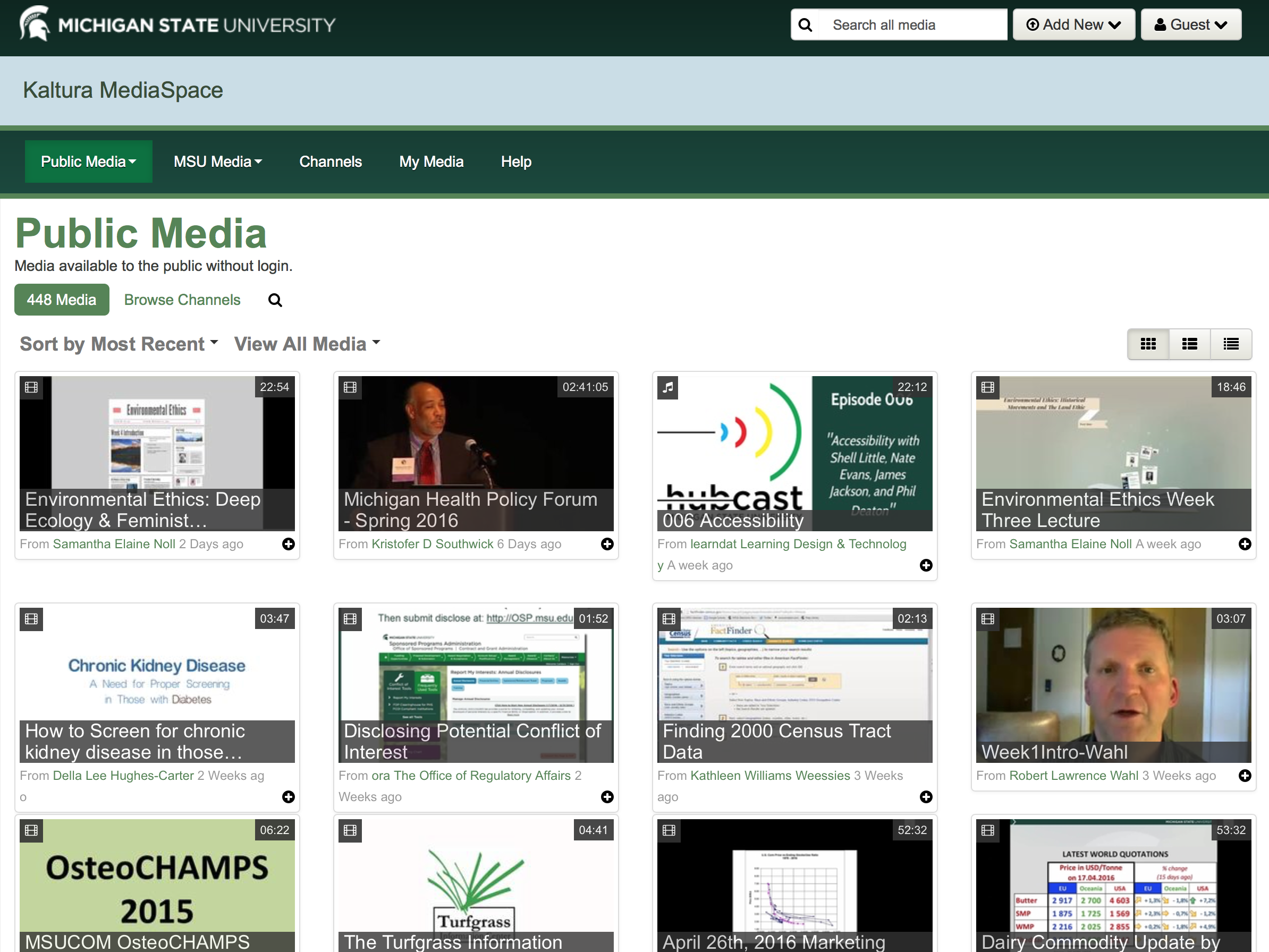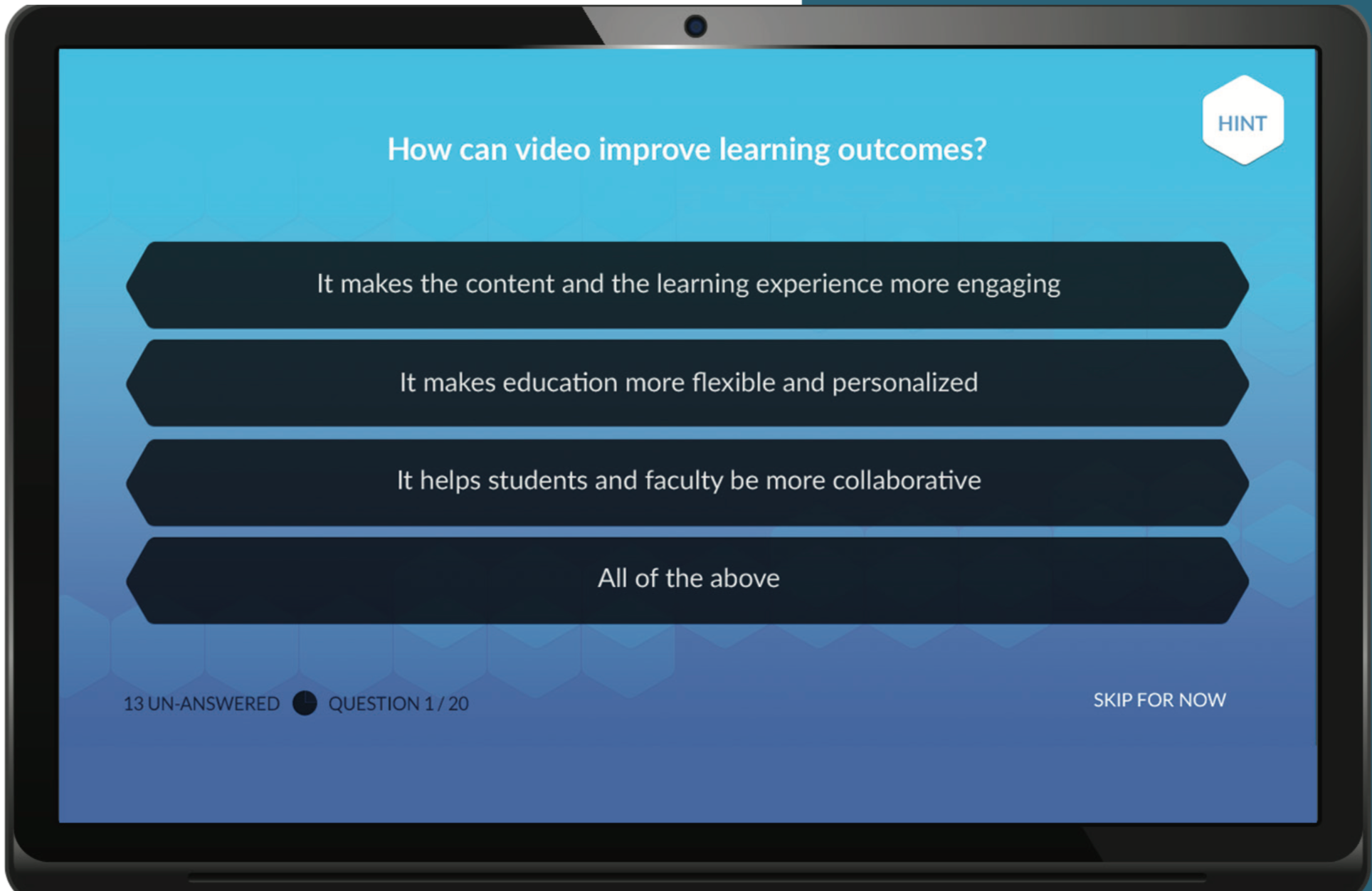New: Auto-Save for Brightspace Quizzes
You’ve always been told to advise your students to save every quiz question as they finish it, and Save All Responses before submitting. This was to make sure that in-progress quizzes would be saved if a student was interrupted mid-quiz.
As of October 2018, it’s no longer necessary to need to manually save answers when taking a quiz. Quiz responses will now be saved as students complete each question. See below for images showing the old version (with Save button) versus the new, including what it will look like when a question auto-saves.


Instructor Note: The quiz event log will show whenever a question is automatically saved, including an updated character count for Written Response questions.
Other Updates
No More Save Button
The “Save” and “Save All Responses” buttons at the bottom of a Quiz screen have been removed. The “Go to Submit Quiz” button is now called “Submit Quiz.”
There will still be a submission confirmation screen, after clicking “Submit Quiz,” that prompts students to submit the quiz when they’re ready.
Auto-Save Works Differently for Written Response Questions
If a Written Response question shows the format bar (also known as the HTML Editor), student responses will not be automatically saved as they type. To make sure that the answer is being saved as they work, students must click anywhere outside the text entry field to prompt the “Saving…/Saved” message to appear at the top right.
Other question types, or Written Response questions with the format bar disabled, will auto-save approximately every 30 seconds.
Internet Connection Status Notifications
Brightspace will now display a notification if the student loses their internet connection while taking a quiz.

Students will also see a notification when the connection is restored, at which point Brightspace will automatically save any unsaved answers.

Instructor Note: The quiz log will record when a lost connection is restored.
Question is Still “Saving…”
If a student has answered a question and it seems to be stuck on “Saving…” for a very long time, they should double-check their internet connection. If they seem to be connected, they should continue writing their quiz. Any unsaved answers will be saved when they either move between pages, or go to submit the quiz.
Recommendations for Writing Quizzes
As always, we generally recommend using a wired internet connection, if possible. This greatly reduces the chances of losing an internet connection in the middle of a quiz.
If a student is writing a quiz from a mobile device like a phone or tablet, it’s best to access the quiz from Assessments > Quizzes, rather than from Course Materials > Content. This will provide more room on the screen for quiz questions. If possible, a desktop or laptop computer is best for taking quizzes, as these devices offer the best experience.
Updating Your Course Materials
If you’ve been advising your students to save each question as they go, please update those instructions in your courses to account for these updates. You can also just link to the student support page for these changes, which outline the new auto-save function and other new features now active in Brightspace quizzes. Click here, or access the link below, to see the student update.
https://iweb.langara.ca/lts/news/brightspace-quizzes-now-save-automatically/
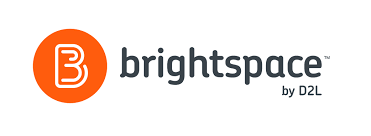
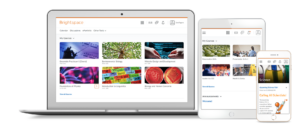

 ion. Should we really expect students to pay tuition fees and buy textbooks and then to pay a subscription fee so that they can take the quizzes? We believe that more instructors should be aware of Socrative.
ion. Should we really expect students to pay tuition fees and buy textbooks and then to pay a subscription fee so that they can take the quizzes? We believe that more instructors should be aware of Socrative.