
What is it?
Beginning in May, 2023, Zoom users will be required to have a minimum version of Zoom in order to join meetings.
Why update Zoom?
Updating Zoom will ensure users have access to the latest safety, functionality, and compatibility features. If users run an end-of-life version of Zoom, they will be prompted to update it or join the meeting from the Web browser.
How often do I have to update Zoom?
This update will be required every three months.
Please note: Langara IT’s version of Zoom will always be an older version than the Zoom version downloaded through personal computers and devices.
How do I update Zoom?
On Langara-Issued Computers and Devices
On a PC, log in to your computer and click the Start button ![]() .
.
Type “Software Center.” Select Updates to check for updates and download and install them if they are available.

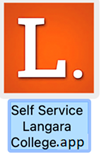
On a Mac, open the Langara College Self Service application from your Applications folder or search for “Self Service.”
Find the Zoom app by typing “Zoom” in the browser or scrolling to the end of the list. Click Install to upgrade Zoom.
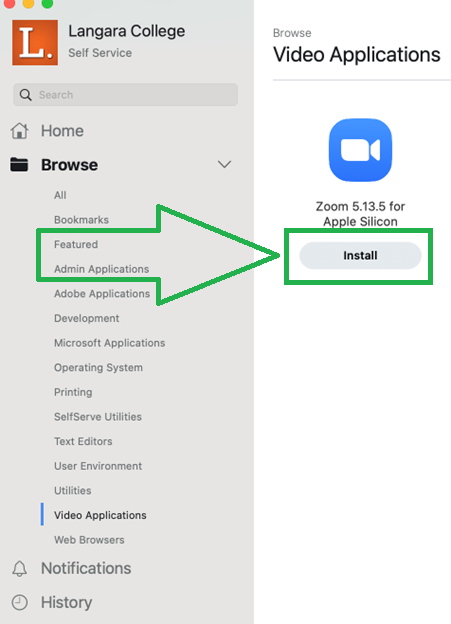
On Personal Computers and Devices
To update Zoom on your personal computer, or for devices on which you downloaded Zoom from the Web, open the Zoom Desktop Client or mobile app. Sign in and click on your profile picture, then select Check for Updates. When an update is available, Zoom will download and install the new version.
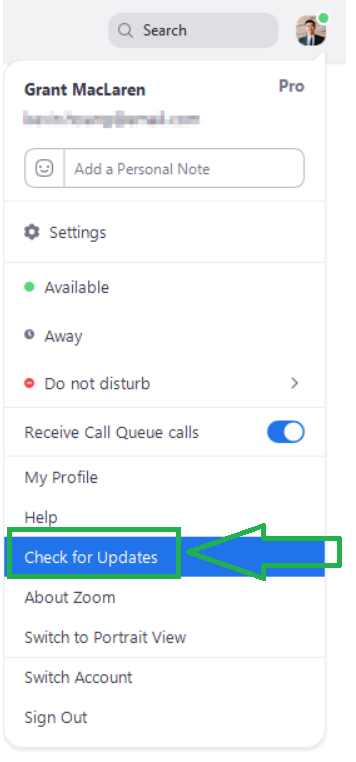
For more information, please refer to the Zoom Software Quarterly Lifecycle Policy.

