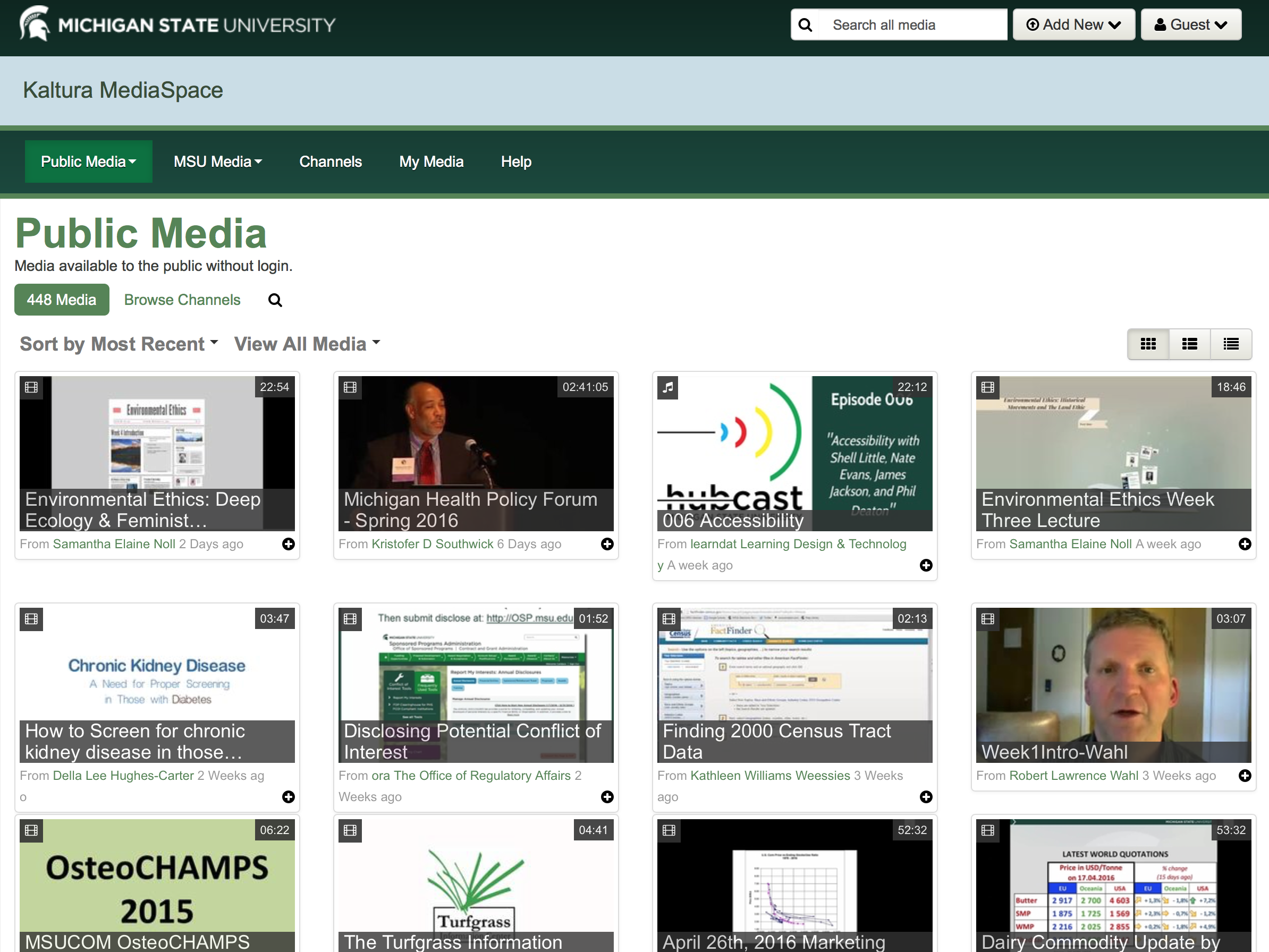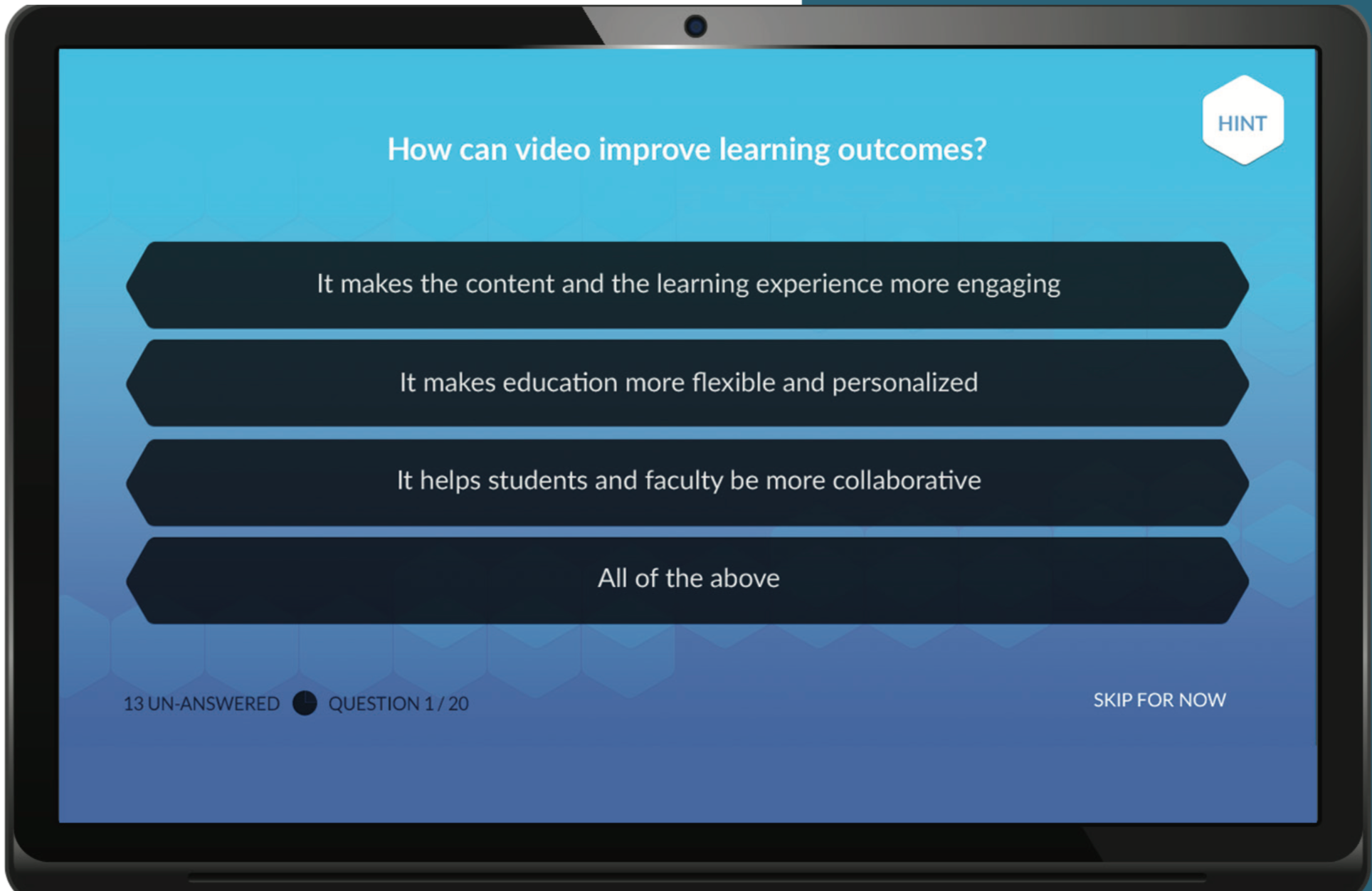Have you worked within a discussion board and wished it was more engaging? Hoped for a platform that had a visually appealing user experience? Have you longed for an intuitive space that allowed intuitive posting across all devices? Padlet may be the tool you are looking for.
Padlet is a digital notice board that allows users to post media, documents and links and collaborate with a “wall” based environment. An online platform that describes itself as “somewhere between a doc and a full-fledged website builder”, Padlet allows open dialogue from all users, instructors or students.
The interactive nature of Padlet is generally described as easy to use and engaging. Users can collaborate on real-time, shared boards by adding and editing posts. Users can add rich multimedia, such as images, links, and documents. Posts can be arranged in various formats to best suit the content, including whiteboards, grids, timelines, and maps. Padlet offers a range of interactive features such as anonymous contributions, comments, and reactions.

Padlet is a highly versatile tool, limited only by our imagination. Some of the benefits of using Padlet to improve student engagement include:
- Allows brainstorming and live question bank.
- Ease of collaboration and organization.
- Create a gallery of student work.
- Get feedback from students with exit tickets.
- Anonymous posting allows for inclusive participation and can empower students to share ideas.
- Makes learning visible to the instructor and the students.
- Allows the instructor to adjust their level of instruction to fit with students’ current level of learning.
- Responses remain on the Padlet board for future reference while being shared in real-time with the whole class.
- The Padlet walls can be embedded into the Langara learning management system (Brightspace).

Padlet can be used to:
- Assess
- Collaborate
- Communicate
- Create
- Engage
- Reflect
We will explore specific features of Padlet in future posts. If you are interested in triallingPadlet, please email EdTech to request a license. Afterwards, visit the Langara Padlet login page to login with your Langara account. This tool is centrally supported by Langara EdTech, and detailed help is available on our EdTech website or through the Padlet Help website.
Primary photograph by Keira Burton from Pexels used under Pexels License.
References and Additional Reading
Edwards, L. (2020, October 19). What is Padlet and how does it work for education? Retrieved January 11, 2022, from Tech Teaching website.
Meyer, K. A. (2014). Student engagement in online learning: What works and why. In Student Engagement Online: What Works and Why (pp. 1–14). John Wiley & Sons, Inc. DOI link.
Norman, M. (2017). Synchronous Online Classes: 10 Tips for Engaging Students. Faculty Focus. Faculty Focus website.
Padlet Features. (n.d.). Retrieved January 1, 2022, from https://padlet.com/features.
Simon, E. (2018). 10 Tips for Effective Online Discussions. EDUCAUSE Review. EduCause website.
Stake, J. (2021, January 22). Padlet For teachers: The best tips, tricks, and ideas for your classroom. We Are Teachers. We Are Teachers website.