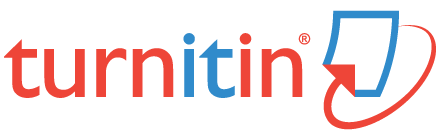All faculty and students now have access to MediaSpace (by Kaltura), a YouTube-like video portal that lets you create, upload and share video and audio. Amongst other things, you can use MediaSpace to create video lectures, curate playlists of existing content from YouTube, or provide an online space for students to upload coursework or video/audio assignments.
By default all content you upload to MediaSpace is private and can only be viewed by you. You can choose to share content with others, or make it public. Video and audio files are stored in the cloud on secure servers at UBC and content can easily be embedded in Brightspace or iWeb/Courseweb.
We know that our students expect us to provide them with an inclusive, engaging and accessible learning environment in order to maximize their chances of academic success. MediaSpace is an important piece of the puzzle in that respect. The platform enables instructors to easily incorporate video in face-to-face classroom teaching, or in a mixed-mode or fully online course. We are excited about new features such as interactive quizzing and closed captioning, and look forward to working with you to make the most of MediaSpace in your teaching.
MediaSpace can be accessed by all Langara staff and students at https://mediaspace.langara.ca You will need to login using your Langara Computer User ID and Password in order to upload content to your MyMedia (your personal MediaSpace library of video/audio content).
To learn more about MediaSpace and how you and your students can use it, come along to our Information Session on Wednesday September 27, 12:30-13:30 in L342.
You can sign up for this session here.