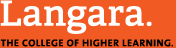The Library has a large collection of ebooks on the ebrary platform, most of which can be downloaded to your computer or mobile device. To download a book from ebrary, you’ll need an ebrary account. All staff and students already have this–it’s your myLangara ID and password. Here’s the lowdown on how to get your ebooks on various devices:
The Library has a large collection of ebooks on the ebrary platform, most of which can be downloaded to your computer or mobile device. To download a book from ebrary, you’ll need an ebrary account. All staff and students already have this–it’s your myLangara ID and password. Here’s the lowdown on how to get your ebooks on various devices:
Computers
You’ll need to have Adobe Digital Editions (ADE) installed on your computer, and a free Adobe ID. Once you’ve logged in to ebrary, click the Download button on the book you want. You can download either a PDF of a chapter or the whole book. If you download the whole book, it gets stored in Adobe Digital Editions and you have access to it for 14 days.
E-readers such as the Kobo
You can transfer your downloaded ebook from your computer to your ebook reader using Adobe Digital Editions. Plug in your e-reader, and drag and drop the ebook from your ADE library to your e-reader.
Not all e-readers are compatible with Adobe Digital Editions. See the list of supported devices here.
iOS devices such as the iPhone and iPad
ebrary has an iOS app! In order to use it you will have to link your ebrary account to your Facebook account. You can do this by going to My Settings after you’ve logged into the web version of ebrary. When logging into the app, click the “Log in with Facebook” button. You can download books in the app for offline reading with a 14 day loan period.
You can also visit the ebrary site using a web browser and download the book that way. Once the book is downloaded, you can choose to open it in a variety of e-reader apps. Bluefire Reader is the one recommended by ebrary. You’ll have to enter your Adobe ID in the app settings.
Android devices
Ebrary also has an Android app. You will have to link your ebrary account to your Facebook account in order to use the app. Link your accounts in My Settings once you’ve logged into the web version of ebrary. When logging into the app, click the “Log in with Facebook” button. You can download books in the app for offline reading with a 14 day loan period.
You can also visit the ebrary site using a web browser and download the book that way, like on any other computer. Once you’ve downloaded the book, you can choose to open it in a variety of e-reader apps such as Bluefire Reader or the Google Play Books app. You’ll have to enter your Adobe ID in the app settings.
Contact our Electronic Resources Librarian if you need any more information.
–Emma Lawson, Electronic Resources Librarian