These instructions explain how to generate a direct link from your Kaltura media entry for use with WordPress and BCCampus Pressbooks. We recommend setting the entry to either Unlisted or Published.
WordPress
Use the oEmbed sharing option on MediaSpace and paste it into the Visual tab of the Pressbooks Classic Editor, the Default/Paragraph block of the Block Editor, or the appropriate area in your H5P editor (depends on type). It will be automatically converted to a video embed.
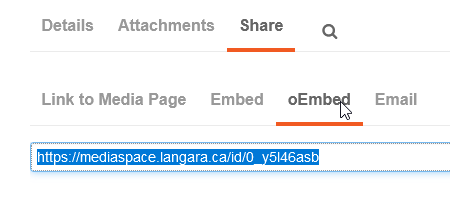
BCCampus Pressbooks
BCCampus Pressbooks supports normal embed methods for Kaltura video and audio. Use the Sharing with Embed Code instructions for Kaltura embeds.
H5P
H5P does not support external embeds or oEmbed, except YouTube.
Direct Link for Podcast Aggregators
Note: These instructions currently do not work for podcast aggregators. They will be updated once a new method is found.
Take this URL:
http://api.ca.kaltura.com/p/138/sp/0/playManifest/entryId/0_6pcjtbkw/format/url/protocol/http/flavorParamId/0/ks/File.mp3
And replace the entryID (the alphanumeric string between /entryId/ and /format/) with the Entry ID for your media entry.
You can find the Entry ID by going to your entry’s entry page and looking in the address bar.

Replace the file name with the original filename of your file upon upload.
http://api.ca.kaltura.com/p/138/sp/0/playManifest/entryId/0_6pcjtbkw/format/url/protocol/http/flavorParamId/0/ks/File.mp3
Copy and paste the new URL into the appropriate field in H5P or your podcast aggregator.
Back to top of page
