Zoom’s Live Transcript
Langara recently enabled a new Zoom feature – Live Transcript. Live Transcript provides machine-generated live speech-to-text transcription of a Zoom meeting. This feature is enabled by the host after a meeting is started. Participants only see the Live Transcript option if the host enables it.
Turning on Live Transcript during a meeting
- Begin your meeting
- At the bottom of the screen, select Live Transcript. If you don’t see it, you might need to maximize the window.
- Click Enable Auto-Transcription. The button will turn blue, indicating that live transcription is on.

Once enabled, the Live Transcript button includes a tiny arrow on the top right corner. Clicking on it gives participants the option to view the transcript.
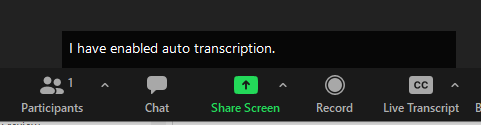
The transcript is updated live as participants speak. At the end of the meeting the host and participants will be prompted to save the entire transcript.
Limitations
- The captions and transcript are machine-generated and do not meet accommodation standards for students requiring captions.
- The meeting host must start Live Transcription before participants can view the transcript. Any conversation that occurs prior to enabling the feature will not be transcribed.
- Live Transcripts are not available in Breakout Rooms.
- Live Transcripts only supports English.


