If you would like to share content from one of your courses with another instructor but don’t want to grant them access to your course, you can use the “Export” capability in D2L. Exporting your course will create a file in a .zip format that can subsequently be imported by another instructor into their D2L course offering.
- Log in to the course with content that you wish to share and go to Edit Course on the navigation bar.
- From the Site Resources area click on “Import/Export/Copy Components”.
- You will be asked what you would like to do. Select “Export Components”. Be sure to select “Include Course Files in the export package”. Click Start.
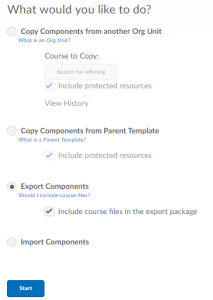
- Select which components you wish to export. Click Continue.
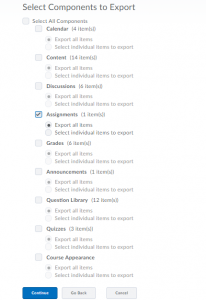
- You will be asked to confirm your selections. If you are happy with your selections, click Continue. (If you are not satisfied, click Go Back and repeat step 4.)
- You will see the “Export Course Components” progress page. When the Export is complete, click Finish to continue.
- You will now see the Export Summary page. Click the “Click here to download the export Zip package” link. Important Note: You must click on the link to download the Zip package at this point otherwise the file will not be saved anywhere and you will have to redo the process.

- Follow the onscreen instructions to Save the File. Be sure to save it to a location you can easily find and from which you can provide a copy for the person with whom you are sharing. You may wish to share the file by copying it to a jump drive, shared department drive, etc. Note: you cannot use email to share files of this type.
You have now exported a copy of your course content for sharing. The next steps must be completed by the instructor who will be using your content.
D2LxLangara

