If you have already set up multiple forums or topics for groups, you can restrict them simultaneously using the Group and Section Restrictions Tool.
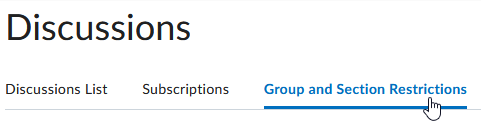
Restricting multiple existing forums or topics
- Click the Group and Section Restrictions tab at the top of the Discussions page, select a Group Category
- Select the Forum containing the topics you want to restrict, or select “All Forums”
- To restrict a forum or topic to specific groups or sections, select the check box in the Restricted? column, then select the groups you want to be able to access the forum or topic
- Click Save
Note: To open a forum or topic to everyone, clear the check box in the Restricted column and click Save.
Batch creating new restricted discussion Topics for all Groups in a Group Category
You can batch create group-restricted topics (for existing Group Categories) in an existing discussion Forum.
- In the Discussions List, click Group and Section Restrictions
- Click Automatically create restricted topics

- Select a Group Category and Forum which to create the topics (if you want to create a new forum for the restricted topics, click New Forum)
- Click Create

