- Click on Groups and then on New Category.
- Give your category a name.
- Type in a description if you wish.
- Under Enrollment Type choose Groups of # – Self Enrollment, # of Groups – Self Enrollment or # of Groups of # – Self Enrollment
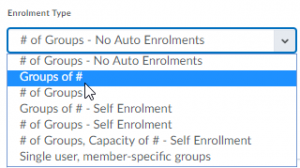
- Type in the appropriate information under Number of Groups or Number of Users.
- Under Additional Options, select the workspaces you wish to create.
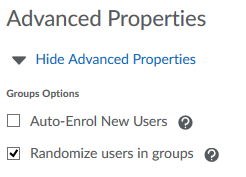
- Click Save. Depending on what options you’ve selected, you will be taken to pages for creating your workspaces or directly to a Workspace summary which shows the number of groups created.
- If you’re creating a workspace then create it, click Create, and then Done. You will return to the category page.
Note: If you select Groups of # – Self Enrolment the number of groups created depends on the whether students have already been registered in the course, and if so, how many there are. If no students are registered, you will get one group and you can manually Add Groups later. If students are registered you will get the number of students divided by the number of users you chose. For example, if you have 24 students in your class and you put 2 as the number of users, 12 groups will be created.
Note: Clicking on the total listed in the Members column opens the Group Members pop-up containing a list of current group members.

